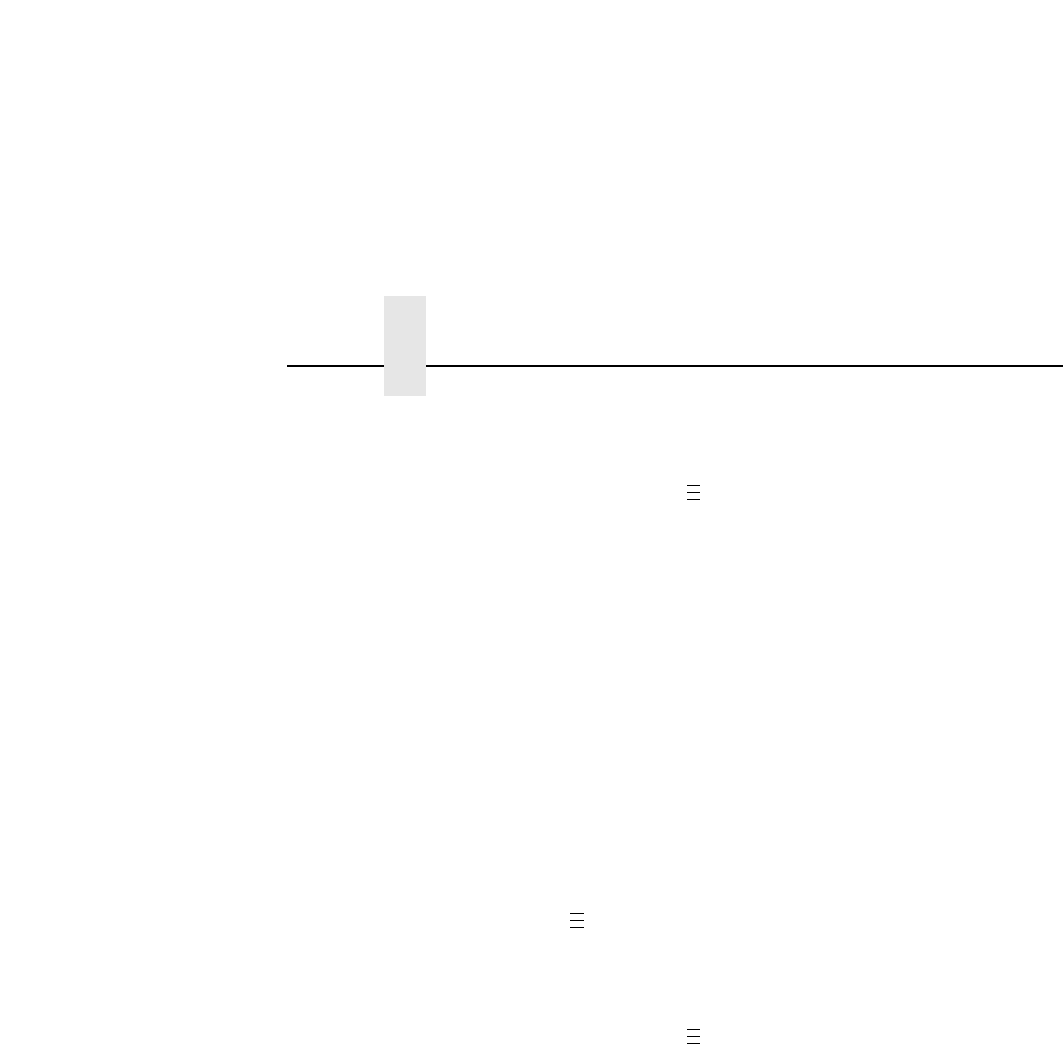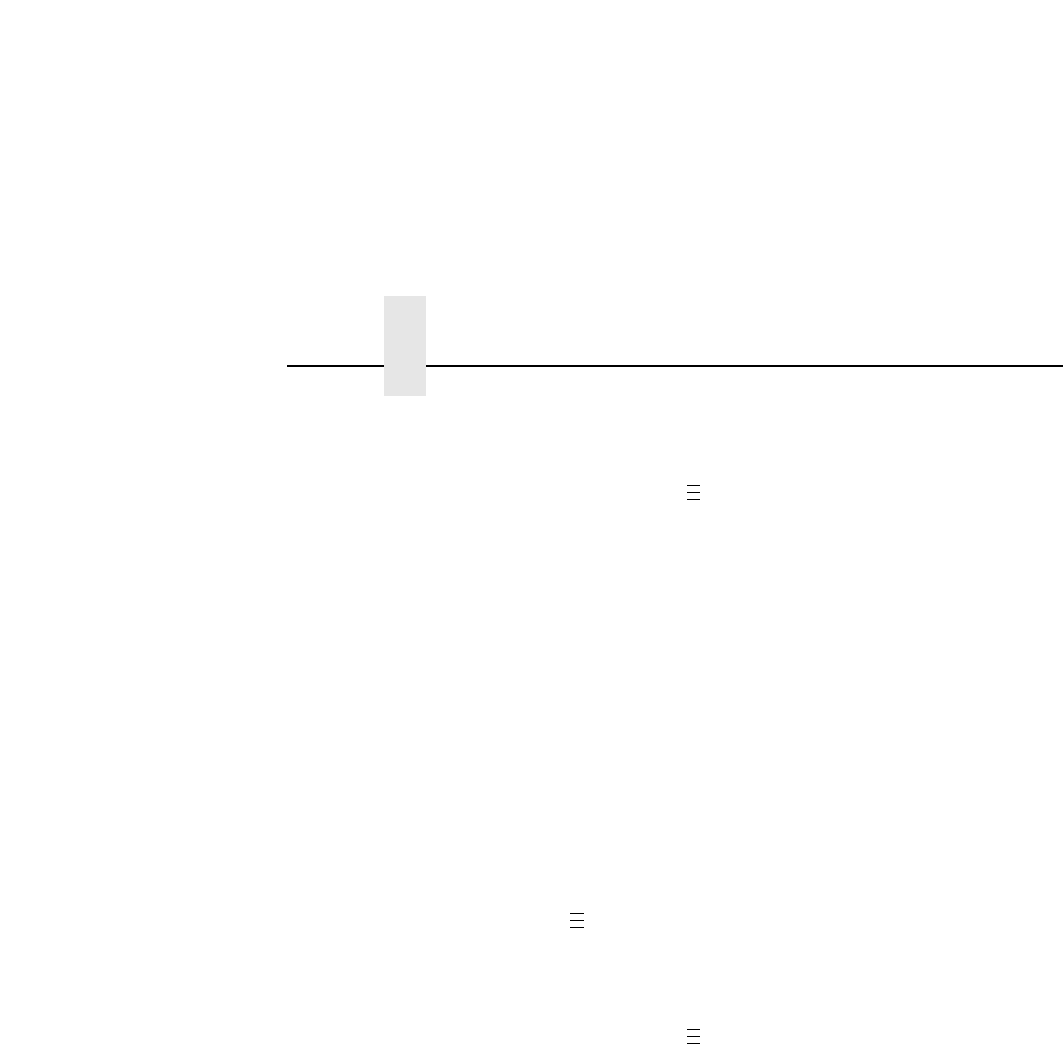
Chapter 2 Configuring The Validator
50
2. If necessary, press ↓ and ↵ atthesametimetounlockthe
↵ key.
3. If necessary, press until “VALIDATOR” displays.
4. Press ↓ until “Quiet Zones” displays.
5. Press + or – to scroll through the choices: Enable or Disable.
The default is Enable.
6. Press ↵ to select the desired value.
7. Press ↓ and ↵ at the same time to lock the ↵ key, then press
PAUSE to take the printer offline.
8. Press PAUSE again to put the printer online.
NOTE: The validator does not recognize x-dimensions greater
than 40 mil with Quiet Zones enabled.
Checking The Firmware Revision Number
For troubleshooting purposes, you may need to reference the
firmware revision number.
1. Press to take the printer offline and place the printer in
Menu mode.
2. If necessary, press ↓ and ↵ atthesametimetounlockthe
↵ key.
3. If necessary, press until “VALIDATOR” displays.
4. Press ↓ until “F/W Revision” displays. The firmware version
number displays.
5. Press ↓ and ↵ at the same time to lock the ↵ key, then press
PAUSE to take the printer offline.
6. Press PAUSE again to put the printer online.
.
.
.
.
.
.
.
.
.