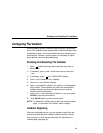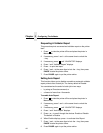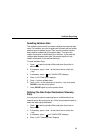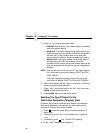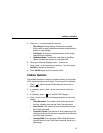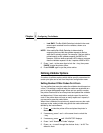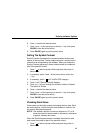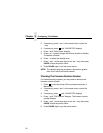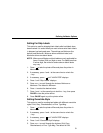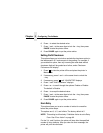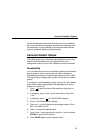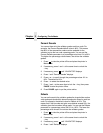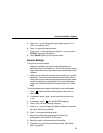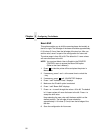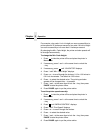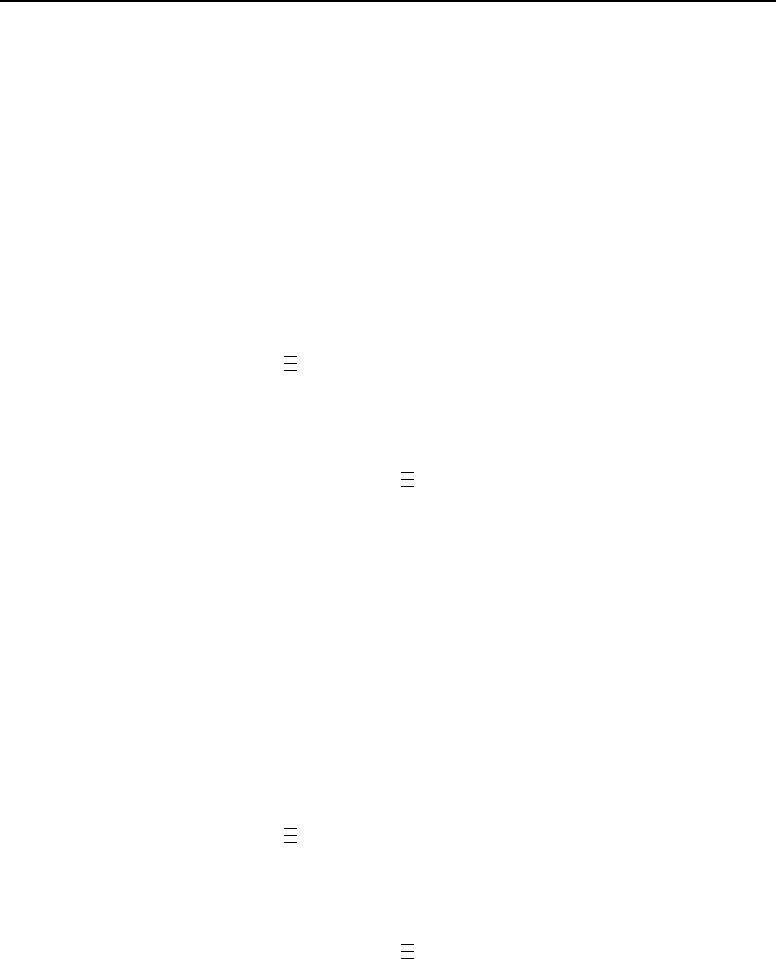
Defining Validator Options
51
Setting For Skip Labels
This option is used for skipping blank labels after bad labels have
been marked. It is useful when you want to have extra blank labels
in between bad and good ones. The settings are Minimum (the
default) and Maximum. Minimum allows one blank label, and
Maximum allows two blank labels.
NOTE: Minimum and Maximum blank labels are only applicable for
forms 2 inches (5.08 cm) high or more. For labels less than
2 inches high, the minimum and maximum blank labels
may vary.
1. Press to take the printer offline and place the printer in
Menu mode.
2. If necessary, press ↓ and ↵ at the same time to unlock the
↵ key.
3. If necessary, press until “VALIDATOR” displays.
4. Press ↓ until “Skip Labels” displays.
5. Press + or – to scroll through the choices: Minimum or
Maximum. The default is Minimum.
6. Press ↵ to select the desired value.
7. Press ↓ and ↵ at the same time to lock the ↵ key, then press
PAUSE to take the printer offline.
8. Press PAUSE again to put the printer online.
Setting Overstrike Style
This option is used for marking bad labels with different overstrike
styles: Grid, Grey, Checkerboard, or Error Type Msg.
1. Press to take the printer offline and place the printer in
Menu mode.
2. If necessary, press ↓ and ↵ at the same time to unlock the
↵ key.
3. If necessary, press until “VALIDATOR” displays.
4. Press ↓ until “Overstrike Style” displays.
5. Press + or – to scroll through the choices: Grid, Grey,
Checkerboard, or Error Type Msg. The default is Grid.
.
.
.
.
.
.
.
.
.
.
.
.