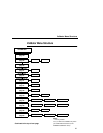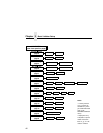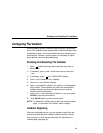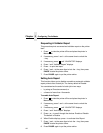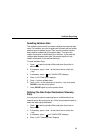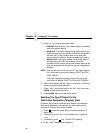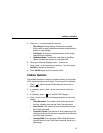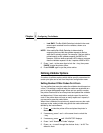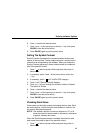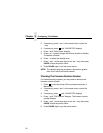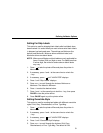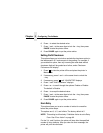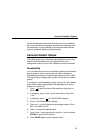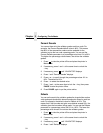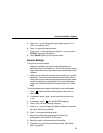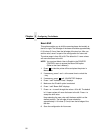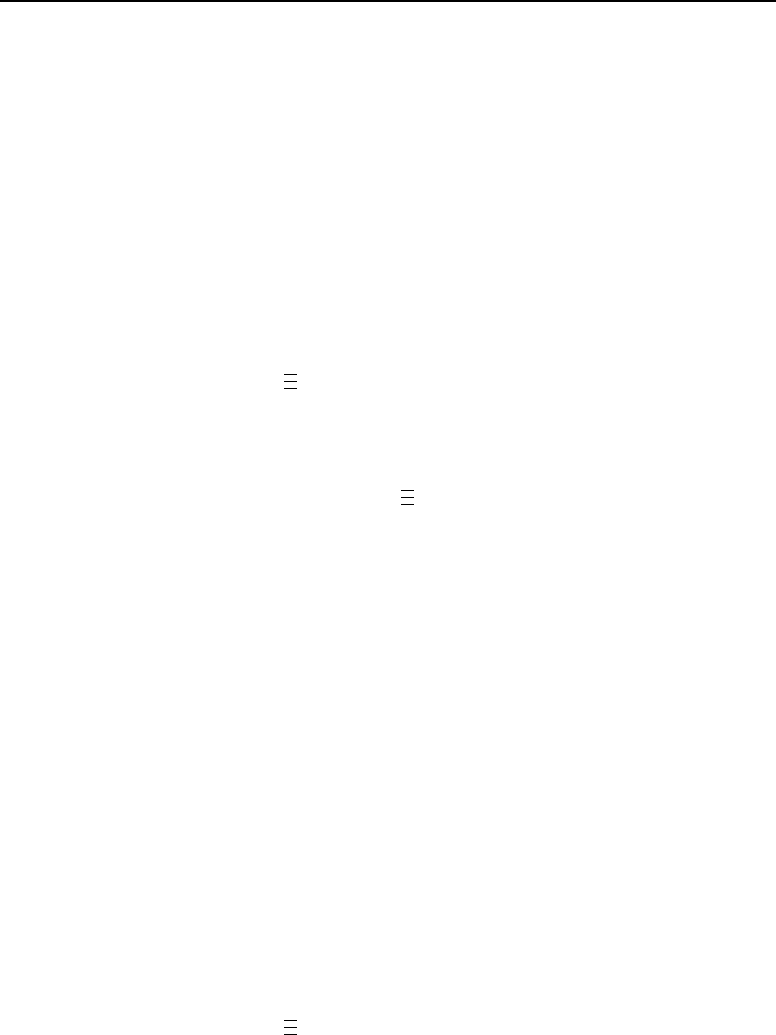
Defining Validator Options
49
6. Press ↵ to select the desired value.
7. Press ↓ and ↵ at the same time to lock the ↵ key, then press
PAUSE to take the printer offline.
8. Press PAUSE again to put the printer online.
Setting The Symbol Contrast
Symbol Contrast represents the contrast between the bars and
spaces in the bar code. The bar code must have a certain level of
contrast to be recognized by the validator. When you enable the
Symbol Contrast parameter, the bar code contrast is included as
part of the pass/fail criteria.
1. Press to take the printer offline and place the printer in
Menu mode.
2. If necessary, press ↓ and ↵ at the same time to unlock the
↵ key.
3. If necessary, press until “VALIDATOR” displays.
4. Press ↓ until “Symbol Contrast” displays.
5. Press + or – to scroll through the choices: Enable or Disable.
The default is Enable.
6. Press ↵ to select the desired value.
7. Press ↓ and ↵ at the same time to lock the ↵ key, then press
PAUSE to take the printer offline.
8. Press PAUSE again to put the printer online.
Checking Quiet Zones
Quiet zones are the white spaces surrounding the bar code. Each
bar code requires a minimum quiet zone distance in order for the
bar code to be scanned properly.
NOTE: The validator requires a minimum distance of 1/2” or 20
times the minimum element width (x-dimension), whichever
is greater, between bar codes.
When the Quiet Zones parameter is enabled, then the bar code
quiet zone is included as part of the pass/fail criteria.
1. Press to take the printer offline and place the printer in
Menu mode.
.
.
.
.
.
.
.
.
.