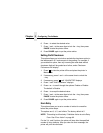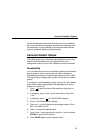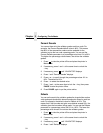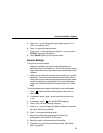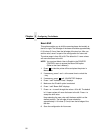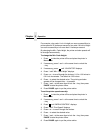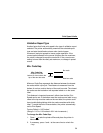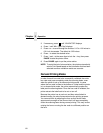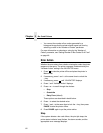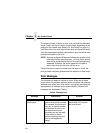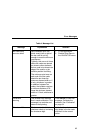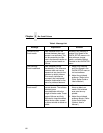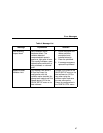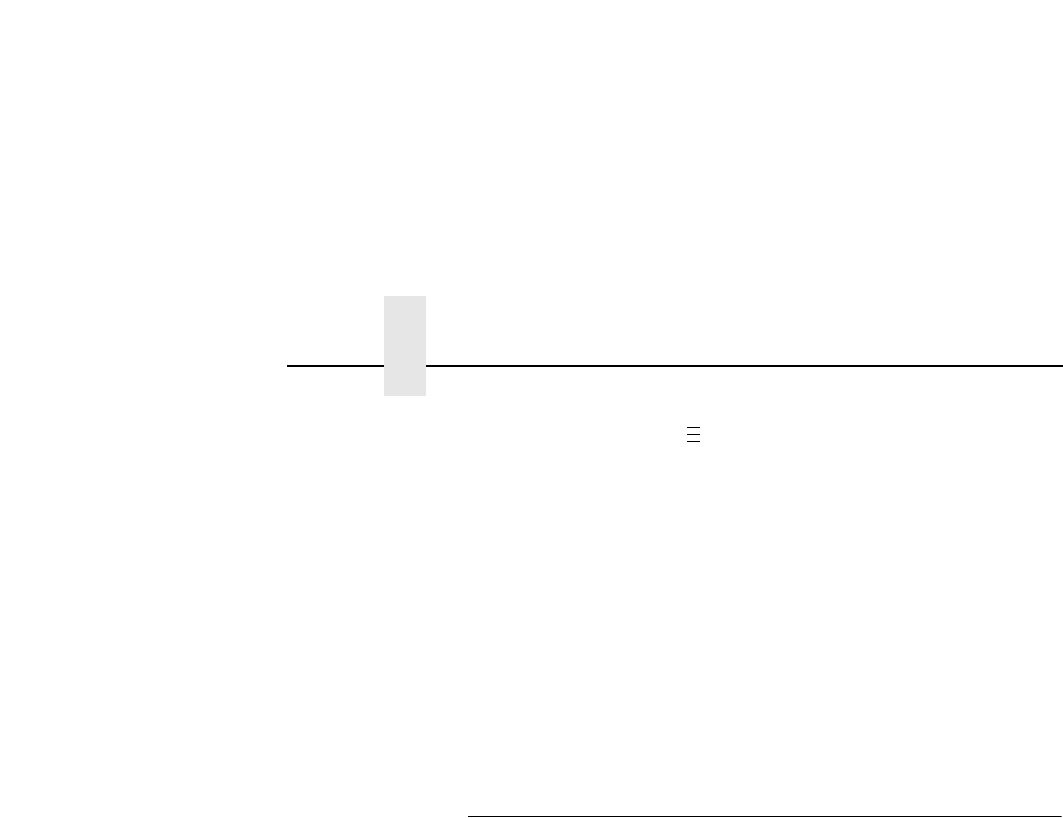
Chapter 2 Operation
60
3. If necessary, press until “VALIDATOR” displays.
4. Press ↓ until “Min. Code Gap” displays.
5. Press + or – to scroll through the choices: 0.15 to 1.00 inches in
0.01 inch increments. The default is 0.25 inches.
6. Press ↵ to select the desired value.
7. Press ↓ and ↵ at the same time to lock the ↵ key, then press
PAUSE to take the printer offline.
8. Press PAUSE again to put the printer online.
NOTE: To avoid the risk of miscorrelation, the printer automatically
sets its Print Speed based on the information that has been
selected to ensure validation results are accurate.
Demand Printing Modes
In order for each bar code to be successfully validated, the entire
bar code must pass completely under the scanning beam, even
when the printer is set up for demand printing mode. In cases
where the bar code is close to the bottom of a label and the printer
is in a demand print mode, the printer automatically pushes the
label past the scanning beam. Once the bar code is validated, the
printer retracts the label back to be cut or torn off.
Because the printer has to push out and then retract labels in
demand modes, the extra movements slow the printing process.
You can avoid this by adjusting the form so that the bar code
appears early enough on the form so that it will pass completely
under the scanning beam during normal printing. This may involve
rotating the form or moving the bar code to a different position on
the form.
.
.
.