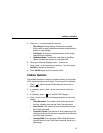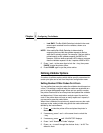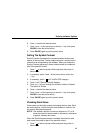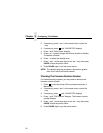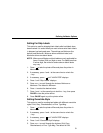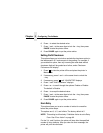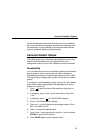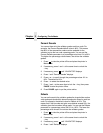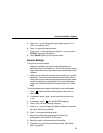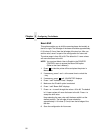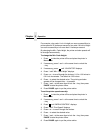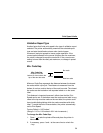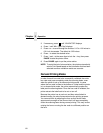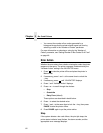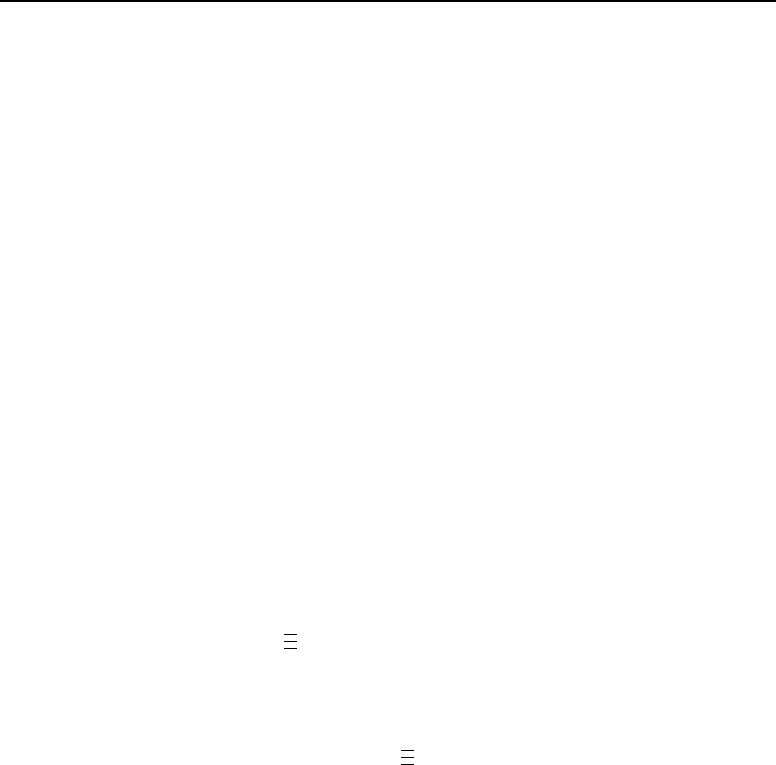
Advanced Validator Options
55
5. Press + or – to scroll through the percentage values: 0% to
100%. The default is 20%.
6. Press ↵ to select the desired value.
7. Press ↓ and ↵ at the same time to lock the ↵ key, then press
PAUSE to take the printer offline.
8. Press PAUSE again to put the printer online.
Scanner Settings
This option has two purposes:
• Allows the validator to upload an optimized setting for a
particular printer size at power up. This will use the full scanner
beam width and improve the performance and efficiency of the
validator.
• Allows you to customize a special scanner setting for a specific
application. The file can then be downloaded to the printer by
using normal printer download procedures and must be saved
as part of the power up configuration. For more information,
contact the Printronix Customer Solutions Center at 714-368-
2686.
To set this option when a special setting has been downloaded:
1. Press to take the printer offline and place the printer in
Menu mode.
2. If necessary, press ↓ and ↵ at the same time to unlock the
↵ key.
3. If necessary, press until “VALIDATOR” displays.
4. Press ↓ until “Scanner Settings” displays.
5. Press + or – to scroll through the options: Default or a special
file name. Default is the default.
6. Press ↵ to accept the desired value.
7. Save this configuration and set it as the Power-Up
configuration in the CONFIG CTRL menu.
8. Recycle power for the new setting to take effect.
9. The beam may need to be moved horizontally. See “Beam
Shift” on page 56.
.
.
.
.
.
.