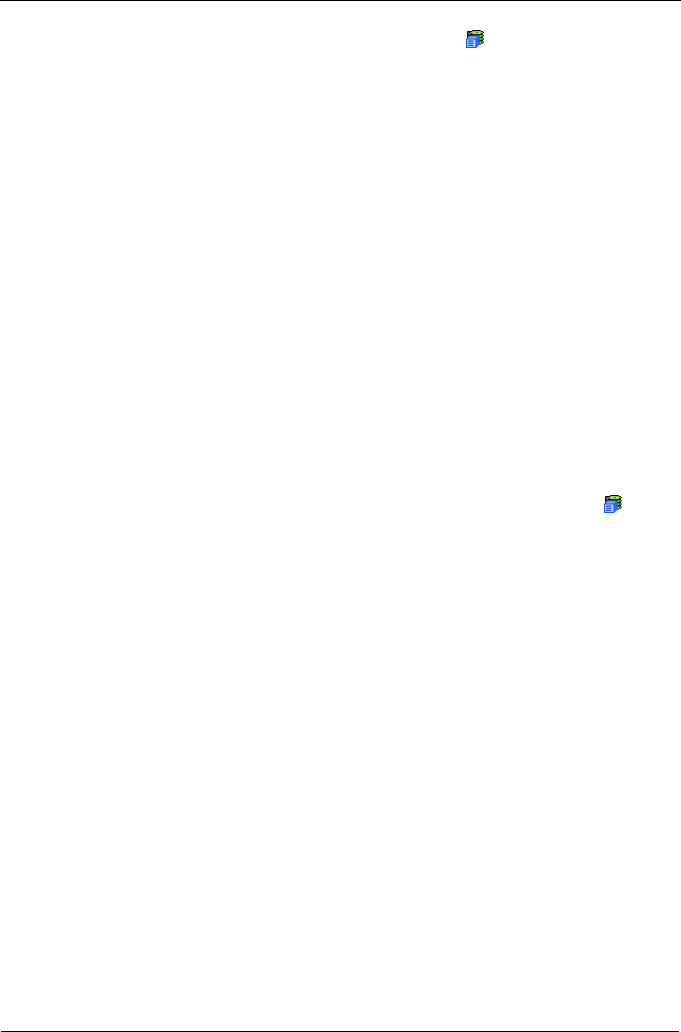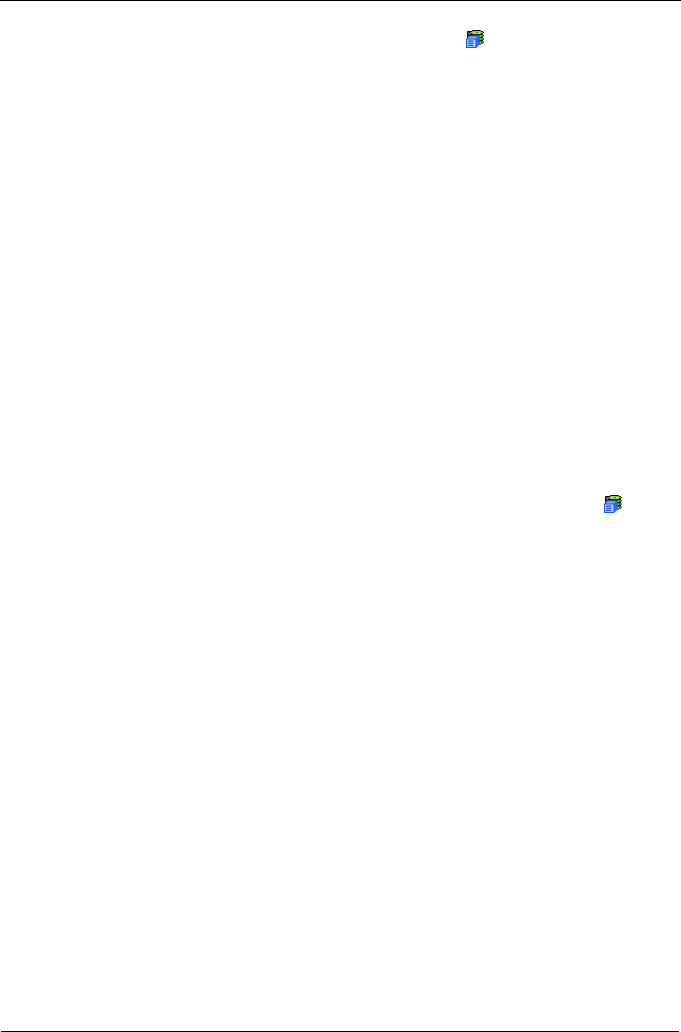
SuperTrak EX Series User Manual
90
You can also view events by clicking the Subsystems icon in Tree View, then
clicking the Event tab in Management View.
Saving the Event Frame
This function saves a copy of the events from the Event Frame as a text file on
the Host PC’s hard drive.
To save the event log:
1. In the Header, click Show Event Frame.
2. In the Event Frame, click the Save Events button.
3. In the File Download dialog box, click the Save button.
4. In the Save dialog box, name the file, navigate to the folder where you want
to save the log file, and click the Save button.
The event log is saved as a text file on the Host PC’s hard drive.
Deleting the Event Frame
This function deletes the events from the Event Frame and from the WebPAM
PRO database.
This function has no effect upon events reported under the Subsystem icon
Events tab. See “Viewing the Runtime Event Log” on page 106 and “Viewing the
NVRAM Event Log” on page 107.
To clear the event log:
1. In the Header, click Show Event Frame.
2. In the Event Frame, click the Delete Events button.
3. In the Confirmation dialog box, type confirm and click the OK button.
Viewing the Storage Network
The Storage Network consists of all the subsystems and host PCs currently
accessible on your network. Use this function to identify the subsystem or host
PC you want to add.
Subsystems and host PCs already added to WebPAM PRO have a + icon beside
them in Tree View.