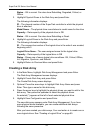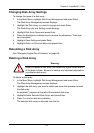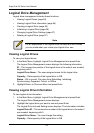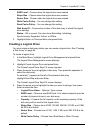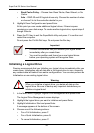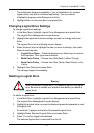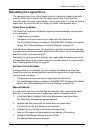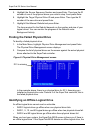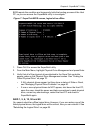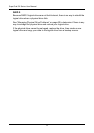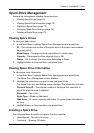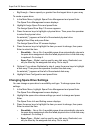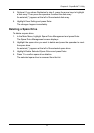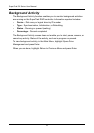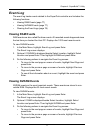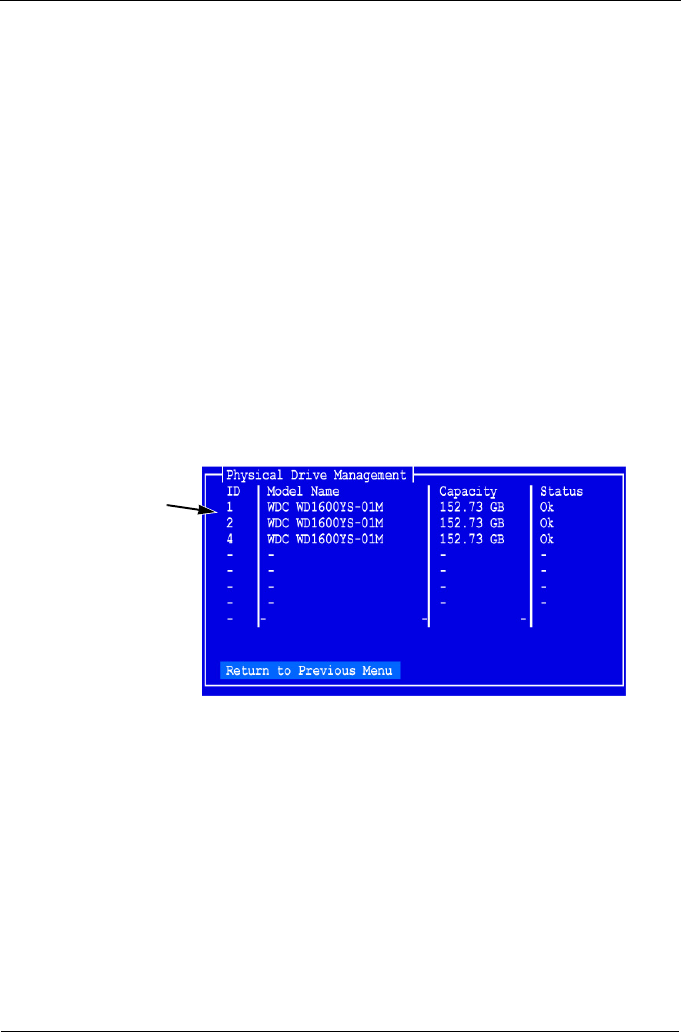
SuperTrak EX Series User Manual
70
5. Highlight the Source Sequence Number and press Enter. Then type the ID
number of one of the physical drives you noted in step 3 and press Enter.
6. Highlight the Target Physical Drive ID and press Enter. Then type the ID
number of the new drive and press Enter.
7. Highlight Start Manual Rebuild and press Enter.
The time required for the Rebuild depends on the number and size of your
logical drives. You can monitor the progress of the Rebuild under
Background Activity.
Finding the Failed Physical Drive
To identify a failed physical drive:
1. In the Main Menu, highlight Physical Drive Management and press Enter.
The Physical Drive Management screen displays.
2. Compare the list of physical drives on the screen against the actual physical
drives attached to the SuperTrak controller.
Figure 6. Physical Drive Management screen
In the example above, there is no physical drive for ID 3. Assuming you
installed a physical drive onto Channel 3 of the SuperTrak controller, this is
the failed physical drive.
Identifying an Offline Logical Drive
An offline logical drive cannot read or write data.
• RAID 0 logical drives go offline when one physical drive fails.
• RAID 1, 5, 10, and 50 logical drives go offline when two physical drives fail.
• RAID 6 and 60 logical drives go offline when three physical drives fail.
When you boot your system, the SuperTrak BIOS screen informs you if there is
an offline logical drive. If the SuperTrak BIOS detects an offline logical drive, the
ID 3 is missing