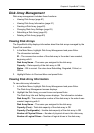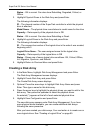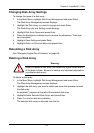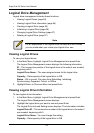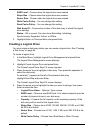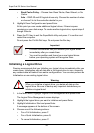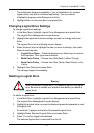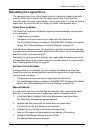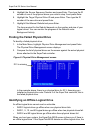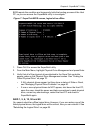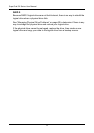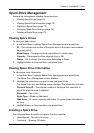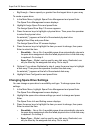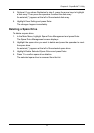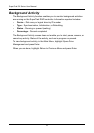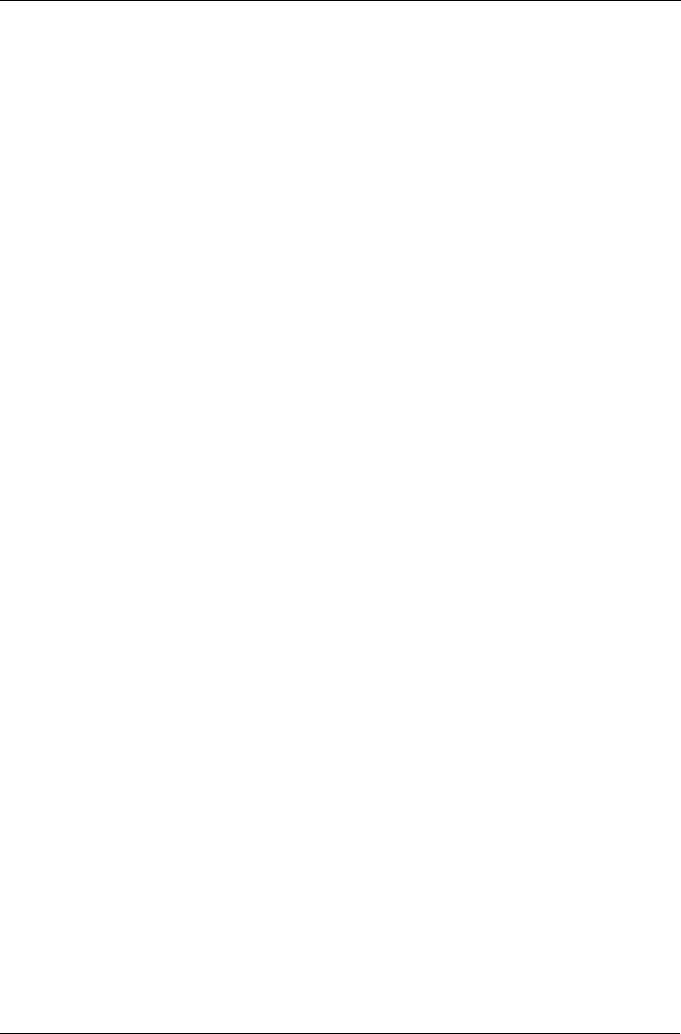
Chapter 4: SuperBuild™ Utility
69
Rebuilding the Logical Drive
The remedial action for a critical logical drive is to rebuild it, meaning the data
from the failed drive is rebuilt onto the replacement drive. The SuperTrak
controller does this action automatically using a spare drive. If you do not have a
spare drive, the controller will do it when you install a replacement drive.
Spare Drive Available
The SuperTrak Controller will rebuilt a logical drive automatically using a spare
drive, providing:
• A spare drive is available
• The spare drive is the same size or larger than the failed drive
• The Auto Rebuild setting is enabled in WebPAM PRO. Enabled is the default
setting. See “Making Background Activity Settings” on page 109.
If the above conditions are met, the SuperTrak controller automatically rebuilds
the logical drive with the hot spare. After the rebuild is done, you must replace the
failed drive with a new physical drive.
Depending on your spare drive settings, you might make the replacement drive
the new spare drive, or the original spare will transition back to its original status.
See “Creating a Spare Drive” on page 73.
No Spare Drive Available
If a spare drive is not available, you must replace the failed drive. Then the
SuperTrak controller will automatically rebuild the logical drive using the new
physical drive, providing:
• The new drive is the same size or larger than the failed drive
• The Auto Rebuild setting is enabled in WebPAM PRO. Enabled is the default
setting. See “Making Background Activity Settings” on page 109.
Manual Rebuild
In some cases, you must start the Rebuild manually. After replacing the failed
drive with a new drive of equal or larger size, take the following actions:
1. In the Main Menu, highlight Disk Array Management and press Enter.
The Disk Array Management screen displays.
2. Highlight the Disk Array with the failed drive and press Enter.
The Disk Array Info and Setting screen displays.
3. Highlight Physical Drives in the Array and press Enter.
Note the ID numbers of the physical drives that are still functional
4. Highlight Start Manual Rebuild and press Enter.
The Manual Rebuild screen displays.