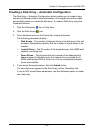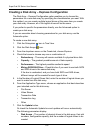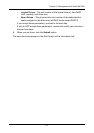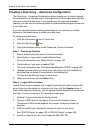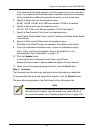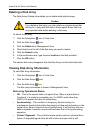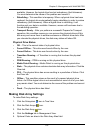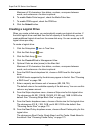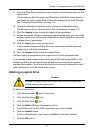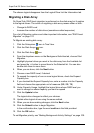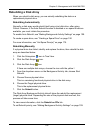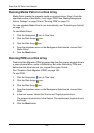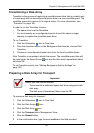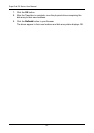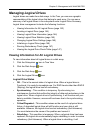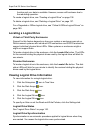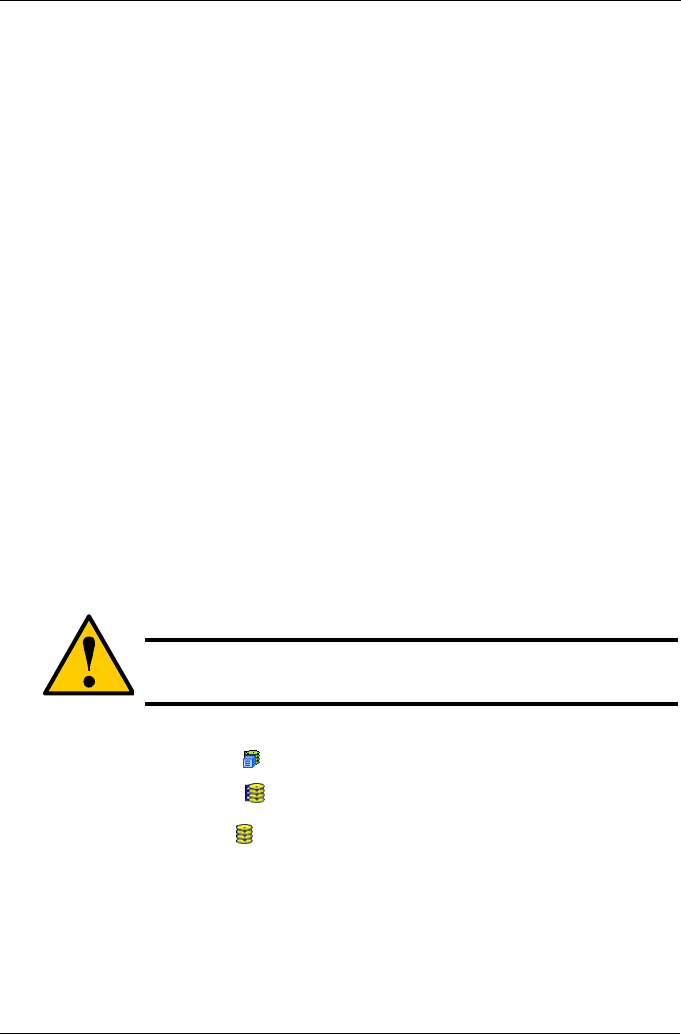
Chapter 5: Management with WebPAM PRO
137
11. From the Write Policy dropdown menu, choose a Write Cache policy for this
logical drive.
The choices are Write Through and Write Back. Write Back is the default. If
you chose No Cache under Read Cache, this setting will be Write Through.
See “Choosing Cache Policy” on page 173.
12. From the Initialization dropdown menu, choose an Initialization policy.
The choices are None, Quick and Full. See “Initialization” on page 175.
13. Click the Update button to enter the logical drive parameters.
14. Review the results. If there is remaining space the disk array, you can create
another logical drive, following the steps above. Each logical drive can have
a different set of parameters.
15. Click the Next button when you are done.
A new window displays with the disk array information and the proposed
logical drives with their parameters.
16. Click the Submit button create the logical drives.
The new logical drive appears in the Logical Drive List the Information tab.
If you created a fault-tolerant logical drive (any RAID level except RAID 0), the
Operational Status of new logical drive will display Synchronizing for several
minutes after creation. You can use the logical drive during this period but read/
write performance could be slower than normal.
Deleting a Logical Drive
To delete a logical drive:
1. Click the Subsystem icon in Tree View.
2. Click the Disk Arrays icon.
3. Click the Disk Array icon.
4. Click the Delete LD tab in Management View.
5. Check the box to the left of the logical drive you want to delete.
6. Click the Submit button.
In the confirmation box, type the word confirm in the field provided.
7. Click the OK button.
Caution
All data the logical drive will be lost. Back up any valuable data
before deleting the logical drive.