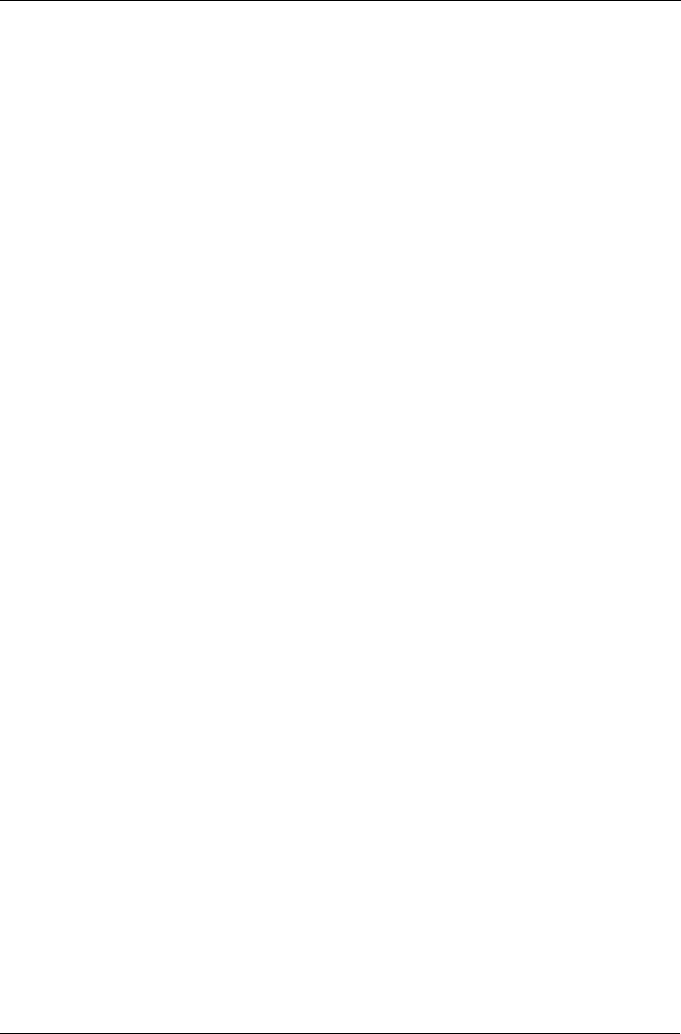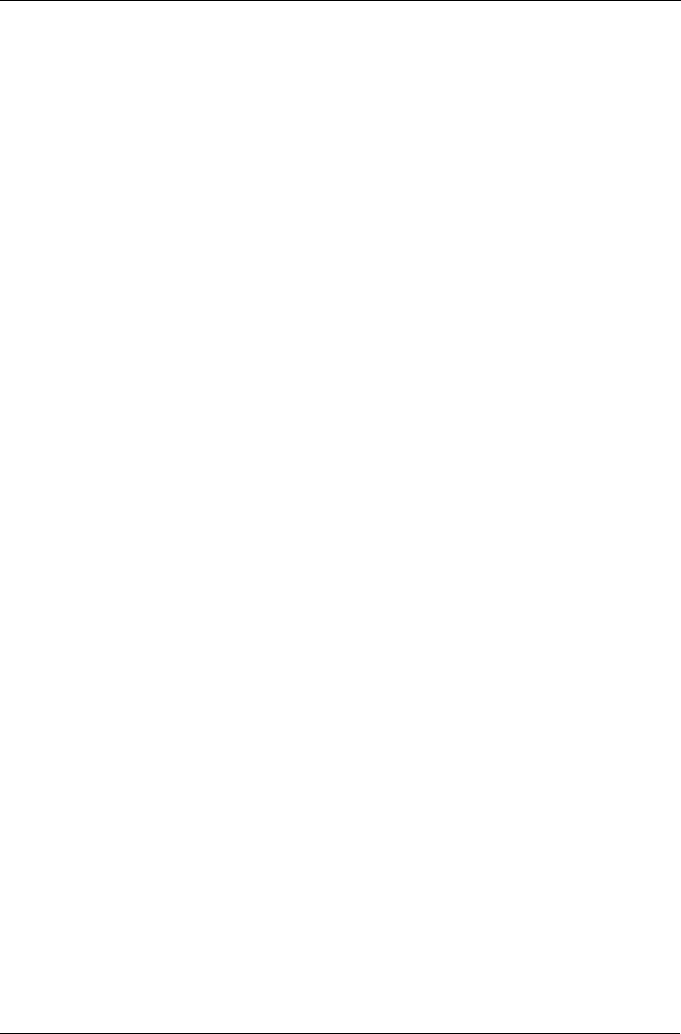
Chapter 3: Installing Drivers
51
Red Hat Linux Enterprise 4.4, 4.5
New OS Installation
1. Start the RedHat Linux Installation by booting from the install CD.
2. At the “Welcome to Red Hat Linux...” installation screen, a prompt labeled
boot: will appear at the bottom of the screen. Type linux dd and press
Enter.
3. When the Installer asks, “Do you have a driver disk?” click Yes.
4. At the “Insert your driver disk and press OK to continue,” insert the driver
diskette into the floppy drive and click OK.
At the Devices dialog box, insert the SuperTrak driver diskette in the floppy
drive and click OK.
5. When the Devices dialog box appears, choose Add Device.
6. When the Installer asks, “What kind of device would you like to add?” choose
SCSI.
7. Scroll down to the Promise SuperTrak EX [4650, 8650] (tm) Controller and
click OK.
8. When the Installer displays Promise SuperTrak EX [4650, 8650] (tm)
Controller has been found, click Done.
9. Continue with the installation normally.
Note: Check the readme file, included with the downloaded driver files, for
instructions on installing the RAID Console.
Existing System
1. Insert SuperTrak driver diskette into the floppy drive.
2. Log in as root.
3. Type mount -r /dev/fd0 /mnt/floppy.
4. Type cd /mnt/floppy
5. Type sh ./install.
6. When the Installer asks, “You are installing a driver on an existing OS. Is it
true (y/n)?” press Y, then press Enter.
7. Type cd; umount /mnt/floppy.
8. Remove the SuperTrak Driver Diskette.
9. Type reboot to restart the system.