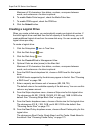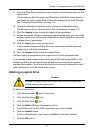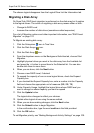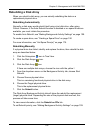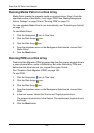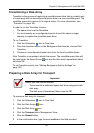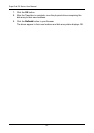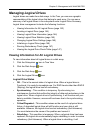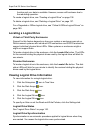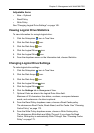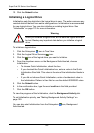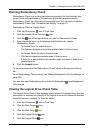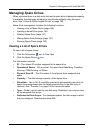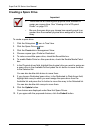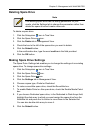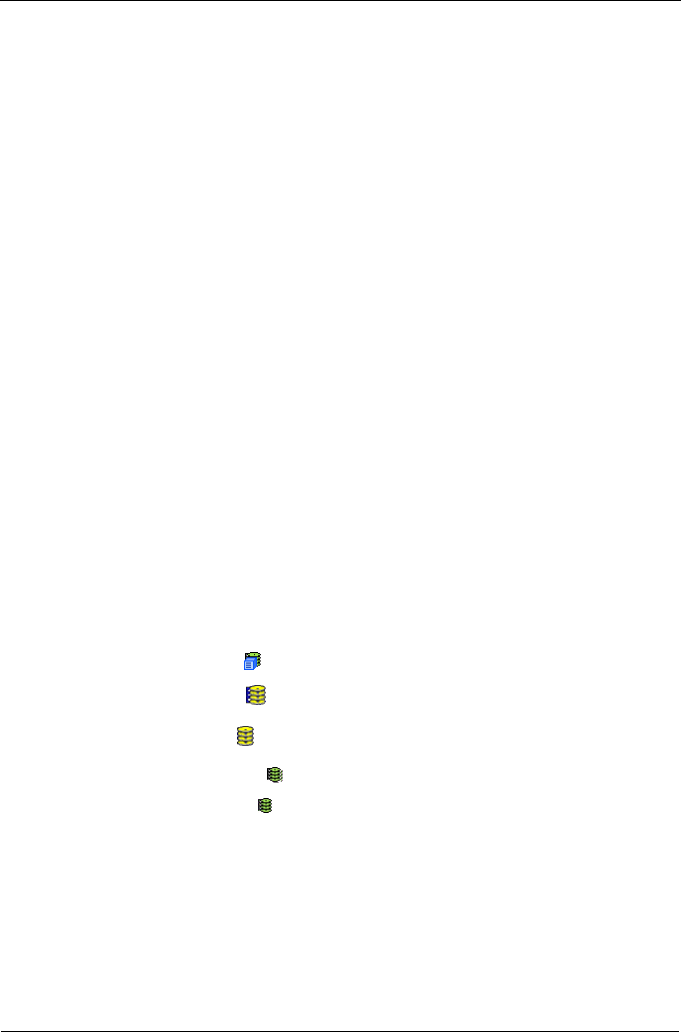
SuperTrak EX Series User Manual
144
function and your data is available. However, access will be slower due to
the rebuilding operation.
To create a logical drive, see “Creating a Logical Drive” on page 136.
To delete a logical drive, see “Deleting a Logical Drive” on page 137.
For a Degraded or Offline logical drive, see “Critical & Offline Logical Drives” on
page 189.
Locating a Logical Drive
Virtual or Third Party Enclosures
Support for this feature depends on how your system or enclosure was set up.
Direct-connect systems with individual LED connections and SGPIO enclosures
support individual physical drive LEDs. Other systems or enclosures might or
might not support them.
To locate a logical drive in the enclosure, click the Locate LDx button. The LEDs
for the carriers holding the physical drives used by the logical drive will blink for
one minute.
Promise Enclosures
To locate a logical drive in the enclosure, click the Locate LDx button. The disk
status LEDs will blink for one minute to identify the carriers holding the physical
drives used by the logical drive.
Viewing Logical Drive Information
To view information for a single logical drive:
1. Click the Subsystem icon in Tree View.
2. Click the Disk Arrays icon.
3. Click the Disk Array icon.
4. Click the Logical Drives icon
5. Click the Logical Drive icon.
To specify an Alias or set the Read and Write Policies, click the Settings tab.
Logical Drive Status
See “Logical Drive Status” on page 143.
Logical Drive Synchronization
Synchronization is an automatic procedure applied to logical drives when they
are created. Yes means the logical drive was synchronized.