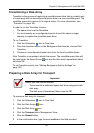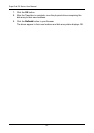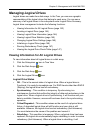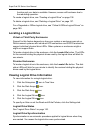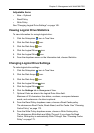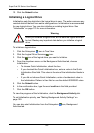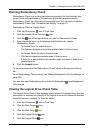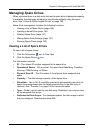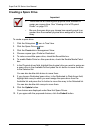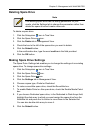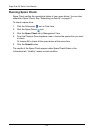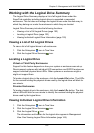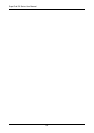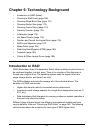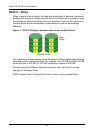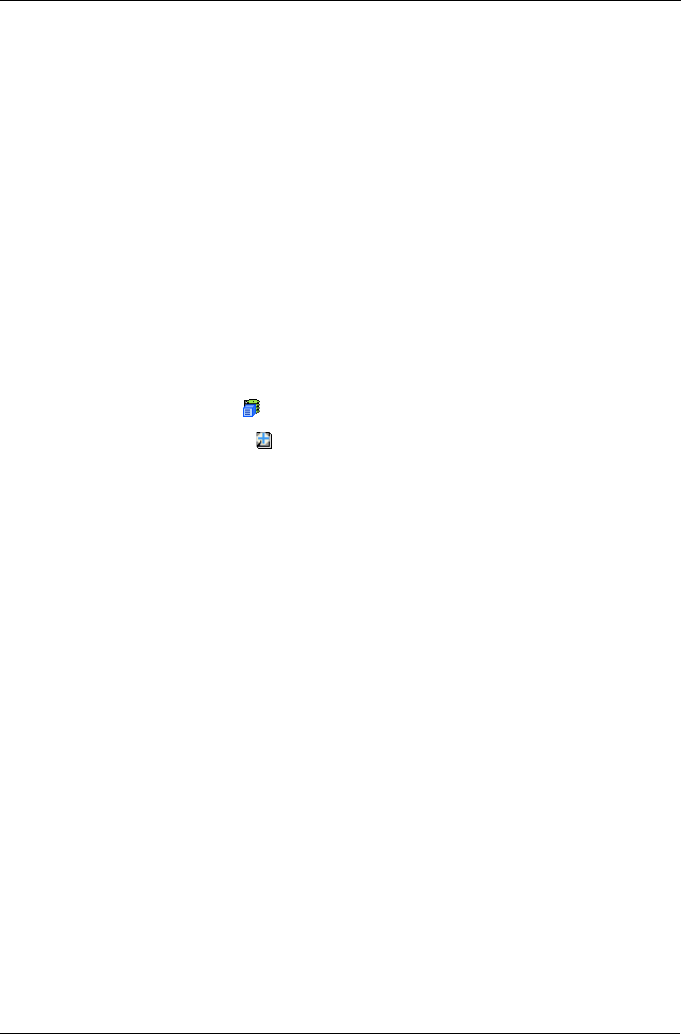
Chapter 5: Management with WebPAM PRO
149
Managing Spare Drives
When a physical drive in a disk array fails and a spare drive of adequate capacity
is available, the disk array will begin to rebuild automatically using the spare
drive. See “Critical & Offline Logical Drives” on page 189.
Spare drive management includes the following functions:
• Viewing a List of Spare Drives (page 149)
• Creating a Spare Drive (page 150)
• Deleting Spare Drive (page 151)
• Making Spare Drive Settings (page 151)
• Running Spare Check (page 152)
Viewing a List of Spare Drives
To view a list of spare drives:
1. Click the Subsystem icon in Tree View.
2. Click the Spare Drives icon.
The information includes:
• ID – The unique ID number assigned to the spare drive.
• Operational Status – OK is normal. Can also show Rebuilding, Transition
Running, PDM Running, or Offline.
• Physical Drive ID – The ID number of the physical drive assigned as a
spare
• Capacity – The data storage capacity of this spare drive.
• Revertible – Yes or No. A revertible spare drive automatically returns to its
spare drive assignment after the failed physical drive in the disk array is
replaced. See “Transition” on page 185 for more information.
• Type – Global, can be used by any disk array. Dedicated, can only be used
by the assigned disk arrays.
• Dedicated to Disk Arrays – For dedicated spares, the disk arrays to which
they are assigned. Global spares show N/A.