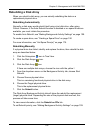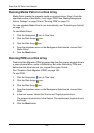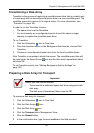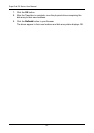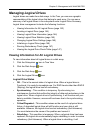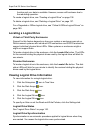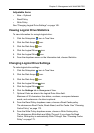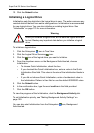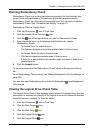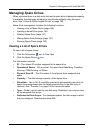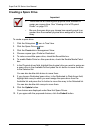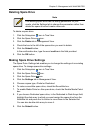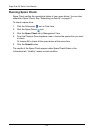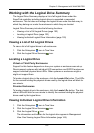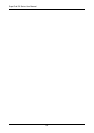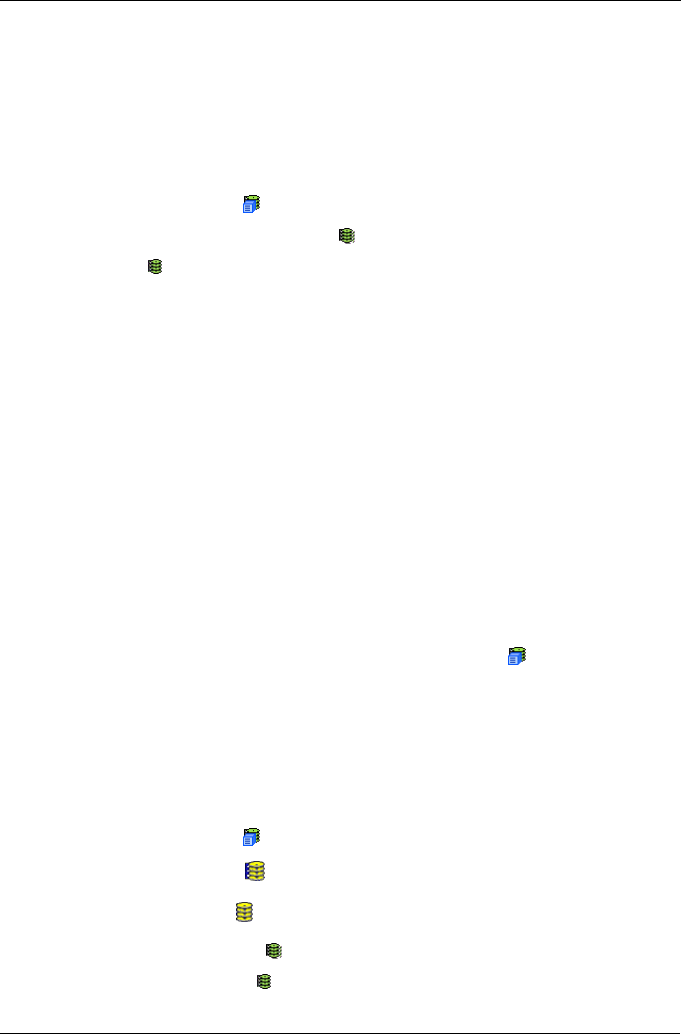
Chapter 5: Management with WebPAM PRO
147
Running Redundancy Check
Redundancy Check is a routine maintenance procedure for fault-tolerant disk
arrays (those with redundancy) that ensures all the data matches exactly.
Redundancy Check can also correct inconsistencies. You can also schedule a
Redundancy Check. See “Scheduling an Activity” on page 111.
Redundancy Check a Logical Drive:
1. Click the Subsystem icon in Tree View.
2. Click the Logical Drive Summary icon.
3. Click the icon of the logical drive you want to Redundancy Check.
4. From dropdown menu on the Background Activities tab, choose
Redundancy Check.
•To choose Auto Fix, check the box.
This feature attempts to repair the problem when it finds an error.
•To choose Pause On Error, check the box.
This feature stops the process when it finds an error.
If Auto Fix is also checked, the process stops only when it finds a non-
repairable error.
5. Click the Submit button.
To view the progress of the Redundancy Check, click the Background Activity
tab.
To set Redundancy Check priority, see “Making Background Activity Settings” on
page 109.
You can also start Redundancy check from the Subsystem icon Background
Activities tab
Viewing the Logical Drive Check Table
The Logical Drive Check Table displays errors related to a logical drive. Use this
information to evaluate the integrity of the logical drive and to determine whether
corrective action is needed. To View the tables:
1. Click the Subsystem icon in Tree View.
2. Click the Disk Arrays icon.
3. Click the Disk Array icon.
4. Click the Logical Drives icon
5. Click the Logical Drive icon.