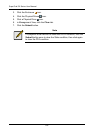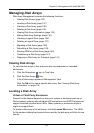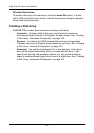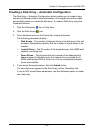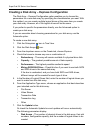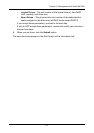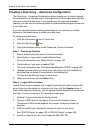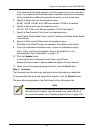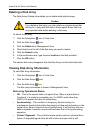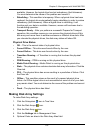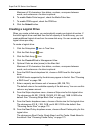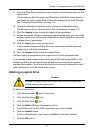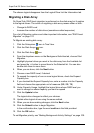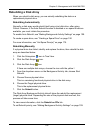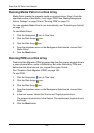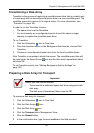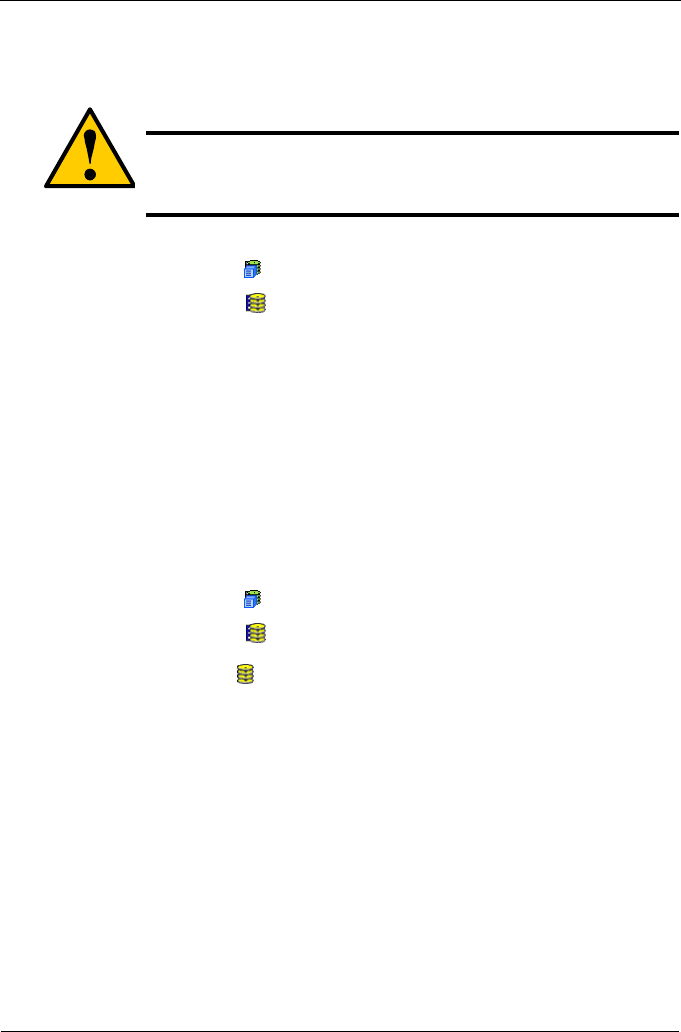
SuperTrak EX Series User Manual
134
Deleting a Disk Array
The Disk Arrays–Delete tab enables you to delete existing disk arrays.
To delete a disk array:
1. Click the Subsystem icon in Tree View.
2. Click the Disk Arrays icon.
3. Click the Delete tab in Management View.
4. Check the box to the left of the disk array you want to delete.
5. Click the Submit button.
6. In the confirmation box, type the word confirm in the field provided.
7. Click the OK button.
The chosen disk array disappears from the Disk Array List the Information tab.
Viewing Disk Array Information
To view Disk Array information:
1. Click the Subsystem icon in Tree View.
2. Click the Disk Arrays icon.
3. Click the Disk Array icon.
The disk array information is shown in Management View.
Disk Array Operational Status
• OK – This is the normal state of a logical drive. When a logical drive is
Functional, it is ready for immediate use. For RAID Levels other than
RAID 0, the logical drive has full redundancy.
• Synchronizing – This condition is temporary. Synchronizing is a
maintenance function that verifies the integrity of data and redundancy in the
logical drive. When a logical drive is Synchronizing, it will function and your
data is available. However, access will be slower due to the synchronizing
operation.
• Critical / Degraded – This condition arises as the result of a physical drive
failure. A degraded logical drive will still function and your data is still
Caution
If you delete a disk array, you also delete any logical drives that
belong to it, along with the data in those logical drives. Back up
any important data before deleting a disk array.