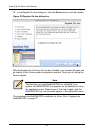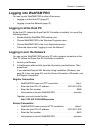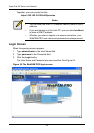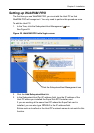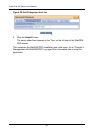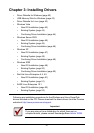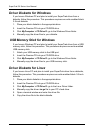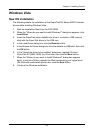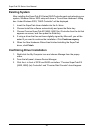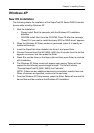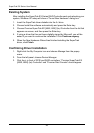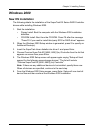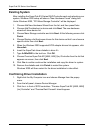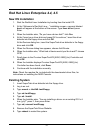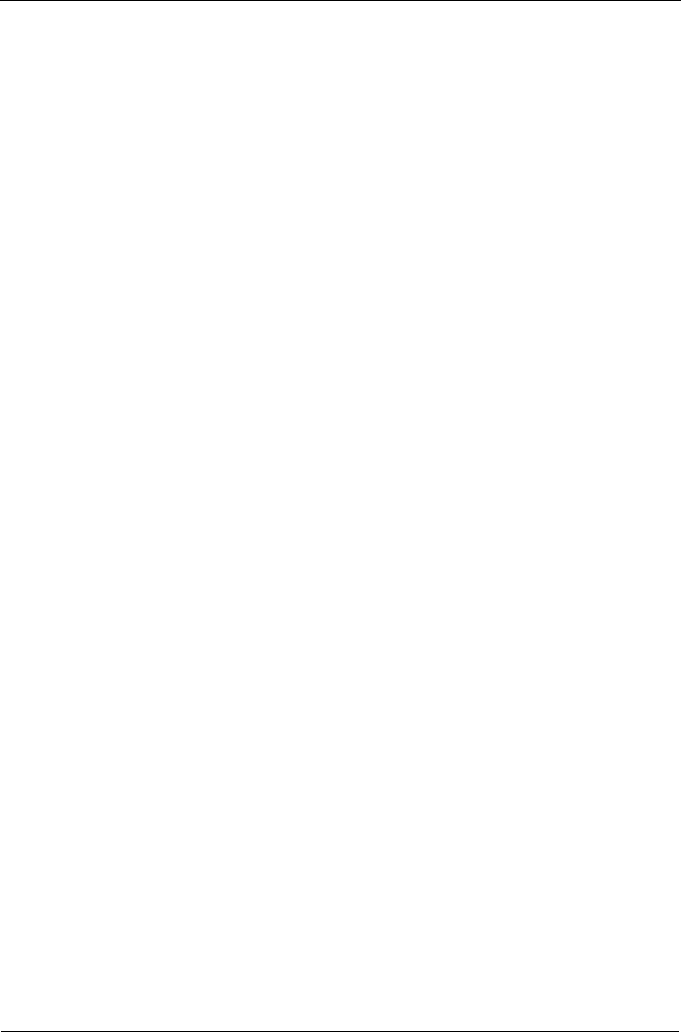
SuperTrak EX Series User Manual
44
Existing System
After installing the SuperTrak EX Series RAID Controller card and rebooting your
system, Windows Vista setup will show a “Found New Hardware” dialog box.
Under Windows Vista, “RAID Controller” will be displayed.
1. Insert the SuperTrak driver diskette into drive A: or attach a USB memory
stick with the SuperTrak driver to the USB port.
2. Choose Install the software automatically and press the Enter key.
3. Choose Promise SuperTrak EX [4650, 8650] (tm) Controller from the list that
appears on screen, and then press the Enter key.
4. If using a driver that has not been digitally signed by Microsoft, you will be
asked if you want to continue the installation. Click Continue anyway.
5. When the New Hardware Wizard has finished installing the SuperTrak
driver, click Finish.
Confirming Driver Installation
1. Right-click the My Computer icon and choose Manage from the popup
menu.
2. From the left panel, choose Device Manager.
3. Click the + in front of Storage controllers. “Promise SuperTrak EX [4650,
8650] (tm) Controller” and “Promise Raid Console” should appear.