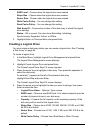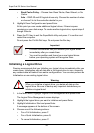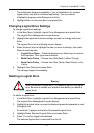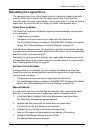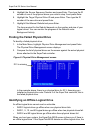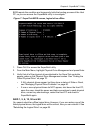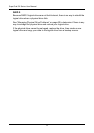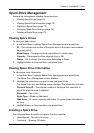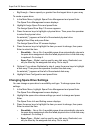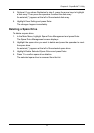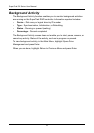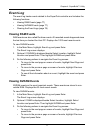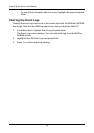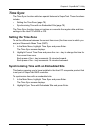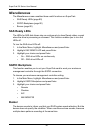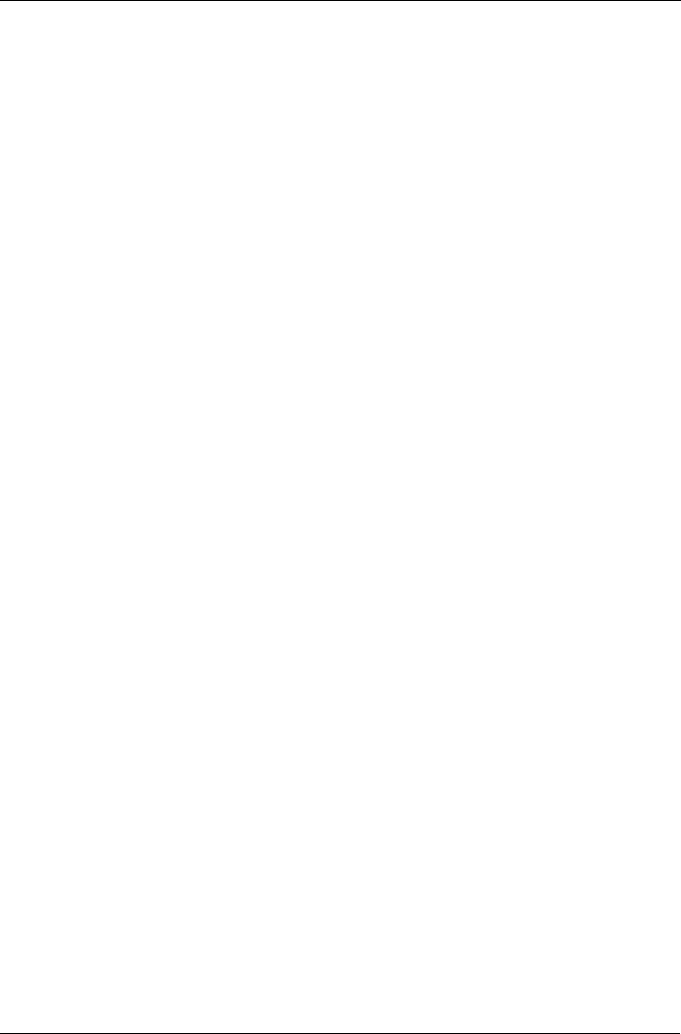
Chapter 4: SuperBuild™ Utility
73
Spare Drive Management
Spare drive management includes these functions:
• Viewing Spare Drives (page 73)
• Viewing Spare Drive Information (page 73)
• Creating a Spare Drive (page 73)
• Changing Spare Drive Settings (page 74)
• Deleting a Spare Drive (page 75)
Viewing Spare Drives
To view your spare drives:
1. In the Main Menu, highlight Spare Drive Management and press Enter.
ID – The consecutive number of the spare drive in the order it was created,
beginning with 0
Model Name – The physical drive manufacturer’s model name
Capacity – Data capacity of the physical drive in GB
Status – OK is normal. Can also show Rebuilding or Dead.
2. Highlight Return to Previous Menu and press Enter.
Viewing Spare Drive Information
To view spare drive information:
1. In the Main Menu, highlight Spare Drive Management and press Enter.
The Spare Drive Management screen displays.
2. Highlight the spare drive you want to see and press Enter.
The Spare Drive Info and Setting screen displays. The information includes:
Physical Drive ID – The channel number of the SuperTrak controller to
which the physical drive is attached.
Revertible – Yes or No.
Spare Type – Global or Dedicated.
Disk Array – ID, name, capacity, and status, for spare drives dedicated to
an array
3. Highlight Return to Previous Menu and press Enter.
Creating a Spare Drive
For a physical drive to qualify as a spare, the drive must be:
• Unconfigured – Not part of an array
• Functional – Showing OK status