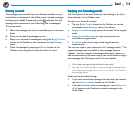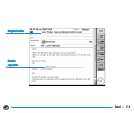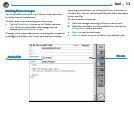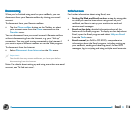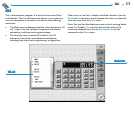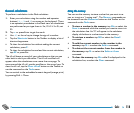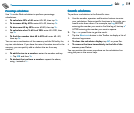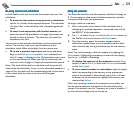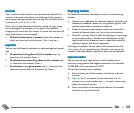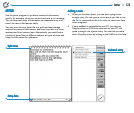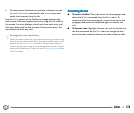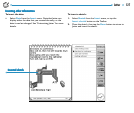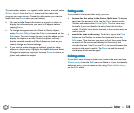121Calc
RR
RR
R
ee
ee
e
-using answers and calculations-using answers and calculations
-using answers and calculations-using answers and calculations
-using answers and calculations
In the Scientific view you can re-use the answer from your last
calculation.
• To insert the last answer at any point in a calculation:
tap the Ans button at the appropriate point. The calculator
will insert ‘Ans’ in the calculation line, representing the last
result.
• To start a new expression with the last answer: just
enter the rest of the expression as though the answer was
already written at the start. The calculator will prefix the
expression with ‘Ans’.
You can also re-use and edit calculations you have performed
earlier. This can save time if you want to perform a new
calculation which differs only slightly from a previous one.
• To re-use a previous expression: use the up and down
keys, or the Edit previous and Edit next commands on
the Edit menu, to display the last 10 calculations one by one
on the calculation line. When you find the expression you
want to re-use, change it if required and proceed as normal.
Note: The value of Ans used in a calculation will always be the
value of the last calculation. If you re-use a calculation based on a
value of Ans, the result will be calculated using the current value
of Ans rather than the value at the time of the original
calculation.
Using the memoriesUsing the memories
Using the memoriesUsing the memories
Using the memories
The Scientific calculator has 26 memories, labelled A through to
Z. You can assign a value to each of these memories, and then
incorporate the names into expressions.
To assign a value to a memory:
1. Enter the number to be stored. If the calculation line is
displaying an unsolved expression, the stored value will be
the RESULT of the expression.
2. Tap –>, or select Assign to from the Memories button on
the Toolbar or the command on the Tools menu.
3. Type the memory name. As memory names must be
entered as a capital letter, you will probably need to hold
down the shift key and type the letter key for the memory
name.
Note: You can also assign a value to a memory by tapping the
Mem button, highlighting the memory to use and then tapping
the Assign to button in the dialog.
• To display the contents of the memories: tap the Mem
button, or select Show all from the Memories commands
on the Tools menu.
• To use a stored number in a calculation: type the capital
letter corresponding to the memory at the appropriate
point in the calculation. Alternatively, tap the Mem button
to display the list of memories, highlight the memory you
want and tap Select.
Note: You can assign values to the memories in any order you
like, so use the names as a reminder of the information they
contain. For example, use the T memory for a rate of taxation, Y
for the rate of exchange into yen and so on.