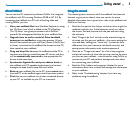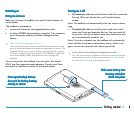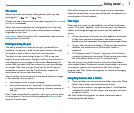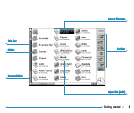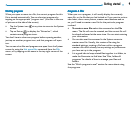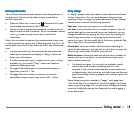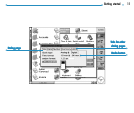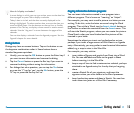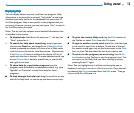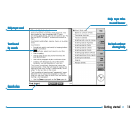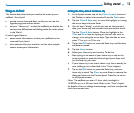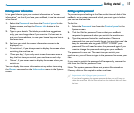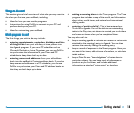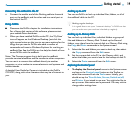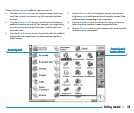Getting started 13
Displaying HelpDisplaying Help
Displaying HelpDisplaying Help
Displaying Help
You can display help at any time, and from any program. Help
information is contained on a series of “help cards” in one large
database that looks similar to the databases that you create in
the Data program. Help is not specific to the program that you
are using; wherever you are, you can just type a “clue” to search
for the information you need.
Note: The on-line help contains more detailed information than
is included in this manual.
• To display help: Hold down Fn and press ‘/’ ; the key has
“Help” printed on it.
• To search for help about something: simply type your
clue into the Find: box, and press Enter.IftheQuickfind
button is selected the display will show a list of Help cards
with the clue in the title or initial description. Alternatively,
if the Find in all button is selected, the display will list all
cards with the clue in the text. To move between cards, tap
on the Prev or Next buttons, press Enter, or use the left
and right arrow keys.
• To show help for a particular program: type the
program name followed by an exclamation mark, e.g. type
‘Agenda!’ or ‘Contacts!’ to only show help for these
programs.
••
••
• To look through the help text: drag the scroll bar on the
side of the Help card, or use the up and down arrow keys.
••
••
• To print the current Help card: tap the Print button on
the Toolbar or select Print from the File menu.
••
••
• To type in another search word: press Esc, and then type
in the word to search for as before. To use one of the last
five search words again, tap on the button next to the Find:
box, or press Tab and select the word you want to use.
••
••
• To return to the program you were using: tap the Go
back button on the Toolbar, or tap the program’s icon. You
can return to the Help card you were viewing by simply
pressing Fn and ‘/’ again.
Note: You can highlight text in a Help card using the pen or
keyboard, and copy it to use in a file of your own. Copy the text
by selecting the Copy command from the Edit menu. Then go
to your own file, and paste it in.