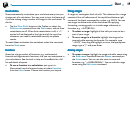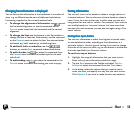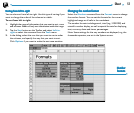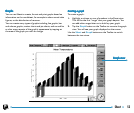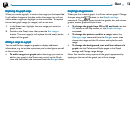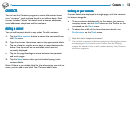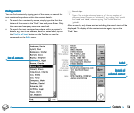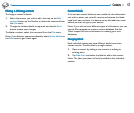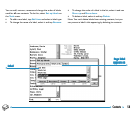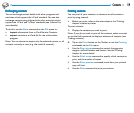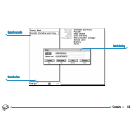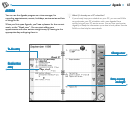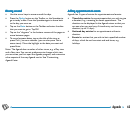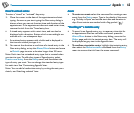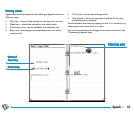57Contacts
Editing & deleting contactsEditing & deleting contacts
Editing & deleting contactsEditing & deleting contacts
Editing & deleting contacts
To change a contact’s details:
1. Select the contact you wish to edit, then tap on the Edit
contact button on the Toolbar or select the command from
the File menu.
2. Change the contact details as required, and tap the Save
button to save your changes.
To delete a contact, select the command from the File menu.
Note: If you delete a contact accidentally, select Undo delete on
the Edit menu to get it back again.
Contact labelsContact labels
Contact labelsContact labels
Contact labels
If the current contact labels are not suitable for the information
you wish to enter, you can add, remove and rename the labels
used by all new contacts. It is best to set up the labels you want
before you start to type in your entries.
Note: If you wish to store different types of information, you can
use the Data program to create a custom database. See the
‘Data’ chapter for more information on creating your own
databases.
Changing labelsChanging labels
Changing labelsChanging labels
Changing labels
Each individual contact can have different labels from other
contact entries. To add a label to a single contact:
1. Open a contact by adding a new contact or editing an
existing entry.
2. Tap Add item and select the label to add to the contact.
Note: The label you select will only be added to this individual
contact.