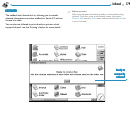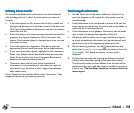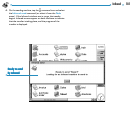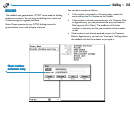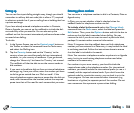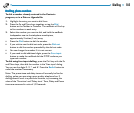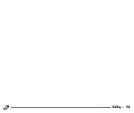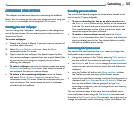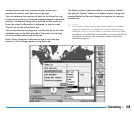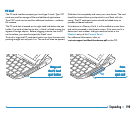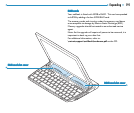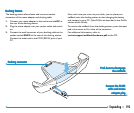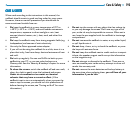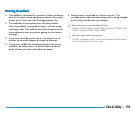Customising 187
CUSTCUST
CUSTCUST
CUST
OMISING YOUR NETBOOKOMISING YOUR NETBOOK
OMISING YOUR NETBOOKOMISING YOUR NETBOOK
OMISING YOUR NETBOOK
This chapter includes some ideas for customising the netBook.
Note: You can customise the way many programs work using the
Preferences commands on the program’s Tools menu.
Creating your own wallpaperCreating your own wallpaper
Creating your own wallpaperCreating your own wallpaper
Creating your own wallpaper
You can change the “wallpaper ” that appears in the background
on the System screen. You can use any picture that you draw or
import into Sketch.
To create wallpaper:
1. Display the picture in Sketch. If you only want to use part of
a picture, select the area.
2. Select Save as System wallpaper from the More
commands on the File menu.
3. Type a name for the wallpaper file. Sketch keeps the files
that contain wallpaper separate from the original Sketch files
so you can carry on using your original picture without
affecting the wallpaper.
• To select wallpaper: move to the System screen and select
Preferences from the Tools menu, then select the name of
the wallpaper file that you want to display.
• To delete a file containing wallpaper: move to Sketch
and select Delete System wallpaper from the More
commands on the File menu. Select the wallpaper that you
want to remove. You cannot delete the built-in wallpaper
included with the netBook.
RR
RR
R
ecording your own alarmsecording your own alarms
ecording your own alarmsecording your own alarms
ecording your own alarms
You can use the Record program to create alarm sounds which
can be used in Time and Agenda.
• To save a recording for use as an alarm sound: select
the Save as alarm button on the Toolbar or the command
from the File menu and type a name for the alarm sound.
This creates another version of the sound as an alarm, and
leaves the original file open in Record.
• To delete a custom alarm sound: select the Delete
alarm sound command from the File menu, and select the
alarm to delete from the list. You cannot delete or modify
the built-in netBook alarm sounds.
Customising the System screenCustomising the System screen
Customising the System screenCustomising the System screen
Customising the System screen
You can use the commands on the View menu to change how
the System screen looks and works:
• change the position of the Title by selecting Title position,
and the width of the columns by selecting Column width.
• use Zoom in and Zoom out to change the size of text and
icons on screen so that more or fewer files and folders are
displayed.
• turn the Toolbar off and on with Show toolbar; without
the Toolbar you can see more of the System screen.
• control how the files are sorted, and what file information is
displayed with Sort files and Show file details. When you
first use the netBook, files are grouped ‘by type’ (i.e.
according to program); you can change this to sort them by
date, name or size.
You can customise many of the ways that the netBook works
from the System screen using the Preferences command and
the icons in the Control panel. For example, you might want to
change the automatic switch off setting, owner information, the