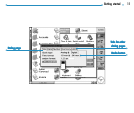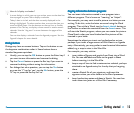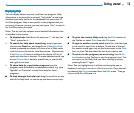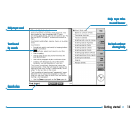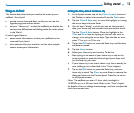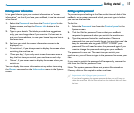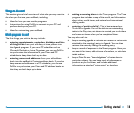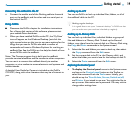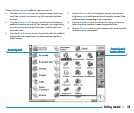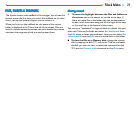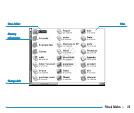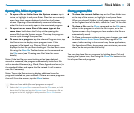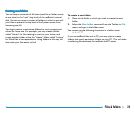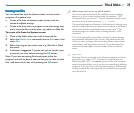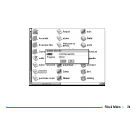Getting started 19
Connecting the netBook to the PCConnecting the netBook to the PC
Connecting the netBook to the PCConnecting the netBook to the PC
Connecting the netBook to the PC
• Connect the smaller end of the Docking cable to the serial
port on the netBook, and the other end to a serial port at
the back of the PC.
Using PsiWinUsing PsiWin
Using PsiWinUsing PsiWin
Using PsiWin
••
••
• Please see the PsiWin chapter for installation instructions.
For a floppy disk version of this software, please contact
your nearest Psion distributor.
• When you have installed PsiWin on the PC, the ‘My Psion’
icon will appear on the Windows Desktop. Just click the
right mouse button on this icon to see menu options for the
things that you can do. PsiWin also adds a number of
commands and icons to Windows Explorer for working on
netBook files. See the PsiWin on-line help for details of how
to use PsiWin with the netBook.
Note: The Comms program that is built into the netBook
provides terminal emulation and file transfer to other computers.
You can use it to connect the netBook directly to another
computer, or via a modem to access electronic mail systems and
bulletin boards.
A detailed User Guide for Comms is included on the PsiWin
CD ROM, along with other literature that may be of interest to
you.
Backing up to a PCBacking up to a PC
Backing up to a PCBacking up to a PC
Backing up to a PC
You can use PsiWin to back up individual files, folders, or all of
the netBook’s disk to the PC.
Making regular backups.
It is a good idea to set up an “automatic backup” in PsiWin so that
you can make sure your machine is backed up regularly.
Backing up to Memory DisksBacking up to Memory Disks
Backing up to Memory DisksBacking up to Memory Disks
Backing up to Memory Disks
You can back up individual files, individual folders or groups of
files and folders to a Memory Disk. To back up the files and
folders, copy them from the internal disk to a Memory Disk using
the Copy and Paste commands in the System screen.
1. Select the files and folders you want to back up, then select
the Copy command from the Edit menu.
2. Set the current disk to be D (i.e. the Memory disk), and
select the folder you want to use for the backup on disk D.
3. Select the Paste command from the Edit menu.
Exploring the Control panelExploring the Control panel
Exploring the Control panelExploring the Control panel
Exploring the Control panel
• To display the Control panel: move to the System screen
and tap on the Control panel button on the Toolbar,or
select the command from the Tools menu. Initially, you
should set up the Time & date, Screen, Switch on/off,
and Printer if you intend to use one. You might also like to
set up owner information and a password. You may wish to
change other settings later.