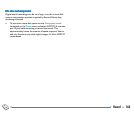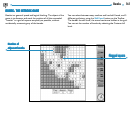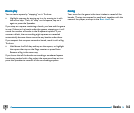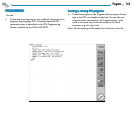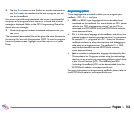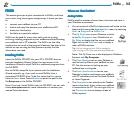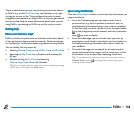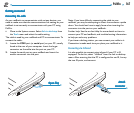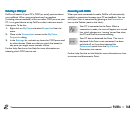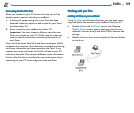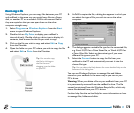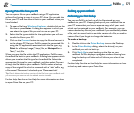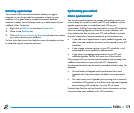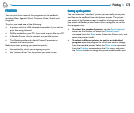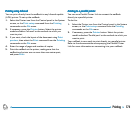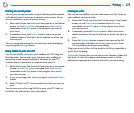PsiWin 168
Selecting a COM portSelecting a COM port
Selecting a COM portSelecting a COM port
Selecting a COM port
PsiWin will search all your PC’s COM (or serial) ports to detect
your netBook. When using peripherals such as modems
(including internal modems) which use other COM ports on your
PC, it is a good idea to set up PsiWin so that it does not search
these ports. To do this:
1. Right-click on My Psion and select Properties from the
menu.
2. Move to the Connections screen on the My Psion
Properties dialog.
3. In the Settings list, uncheck any boxes for COM ports used
by other devices. Make sure that you check the boxes for
any ports you might use to connect a Psion.
Further help: See the on-line Help for more information on
selecting which COM port to use.
Connecting with PsiWinConnecting with PsiWin
Connecting with PsiWinConnecting with PsiWin
Connecting with PsiWin
When you have connected the cable, PsiWin will automatically
establish a connection between your PC and netBook. You can
tell if your Psion is connected by glancing at the Connection
icon on the Taskbar (next to the clock).
Your PC is connected to the Psion. When a
connection is made, the icon will appear as a curved
line, which changes to a ‘moving’ curved line when
the PC and Psion are communicating.
Your PC has not detected the Psion. This icon is
displayed if the Psion is not connected, has been
switched off, or if you have selected the
Disconnect option from the My Psion or
Connection icon menus.
Further help: See the on-line Help for more information on how
to connect and disconnect a Psion.