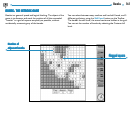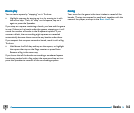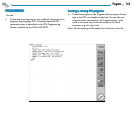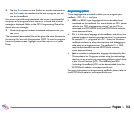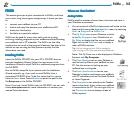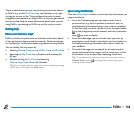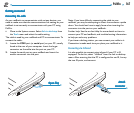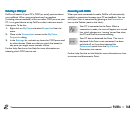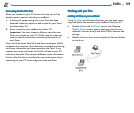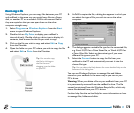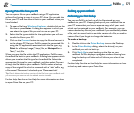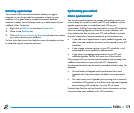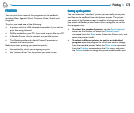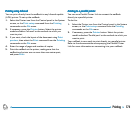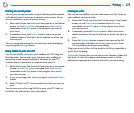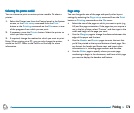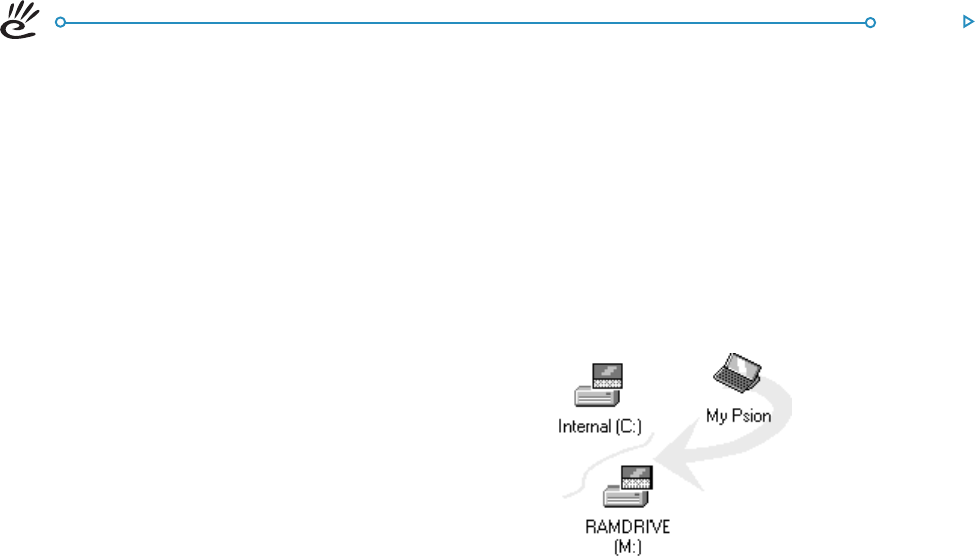
PsiWin 169
Connecting for the first timeConnecting for the first time
Connecting for the first timeConnecting for the first time
Connecting for the first time
When you connect to your PC for the first time, you will be
asked to enter a name to identify your netBook.
1. A dialog will appear saying that a new Psion has been
detected. Select the option to add a name for your Psion
and then select OK.
2. Enter a name for your netBook and select OK .
Important: You must choose a different name for each
Psion you connect to your PC. PsiWin uses the name you
enter to identify information and backup files specific to
each Psion.
Note: For Psion Series 3mx/3c/3a and Siena computers, PsiWin
recognises the computer which has been connected by checking
the owner information you have entered on the Psion. If you
connect more than one Series 3mx/3c/3a or Siena to your PC,
make sure that each Psion contains different owner information.
Further help: See the on-line Help for more information about
connecting to your PC when using more than one Psion.
WW
WW
W
orking with your filesorking with your files
orking with your filesorking with your files
orking with your files
Looking at files on your netBookLooking at files on your netBook
Looking at files on your netBookLooking at files on your netBook
Looking at files on your netBook
Using My Psion and Windows Explorer, you can open, move,
copy and delete files stored on your netBook from your PC.
• Double-click on the My Psion icon on your Desktop.
The My Psion window opens, displaying icons for your
netBook’s internal drive(s) and other PsiWin features and
settings.
• Double-click on a drive icon to display the files and folders
on the drive.