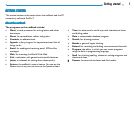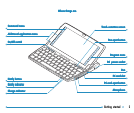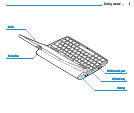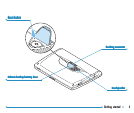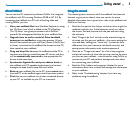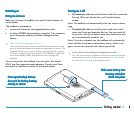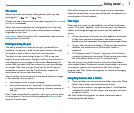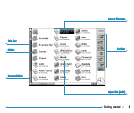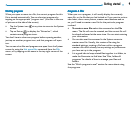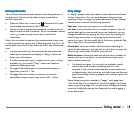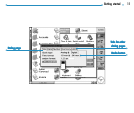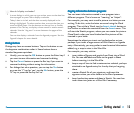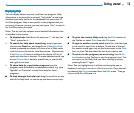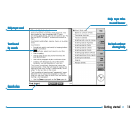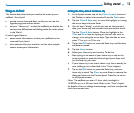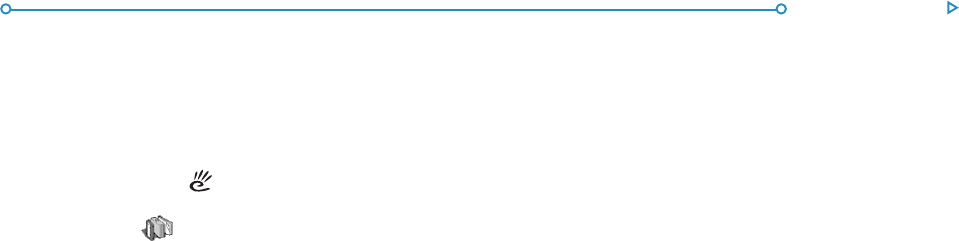
Getting started 9
Starting programsStarting programs
Starting programsStarting programs
Starting programs
When you open or move to a file, the correct program for this
file is started automatically.You can also start programs by
tapping on the appropriate “program icon” (the icon in the row
of pictures at the side of the screen).
• Tap the System icon
at any time to move to the System
screen.
• Tap on Extras
to display the “Extras bar”, which
contains more program icons.
You don’t have to close one program before opening another,
just tap on another program icon, and that program will open
too.
You can see what files and programs are open from the System
screen by using the List open files command from the File
menu, or by tapping on the name in the top right corner of the
screen.
PP
PP
P
rograms & filesrograms & files
rograms & filesrograms & files
rograms & files
When you run a program, it will usually display the currently
open file, or the file that you last looked at. If you want to write a
new letter, draw a new picture, create a new database and so
on, you’ll need to create a new file for the particular program
involved.
• To create a new file: select the command on the File
menu. The file will now be created, and the current file will
be closed and saved at the same time. You can start entering
your information.
• You can also use this command in the System screen to
create a new file. Usually, this creates a file using the
standard settings; creating a file from within a program
creates a file which already has any settings or preferences
you have set up in the program.
• It is a good idea to keep related files together in a folder,to
make the files easier to find later. See ‘Files, folders &
programs’ for details of how to manage your files and
folders.
See the ‘Which program to use?’ section for more about using
the programs.