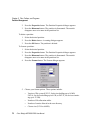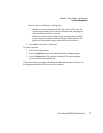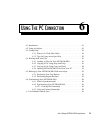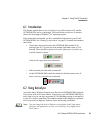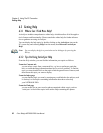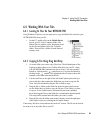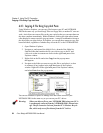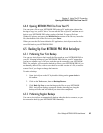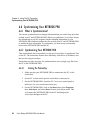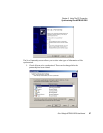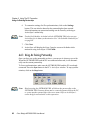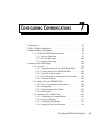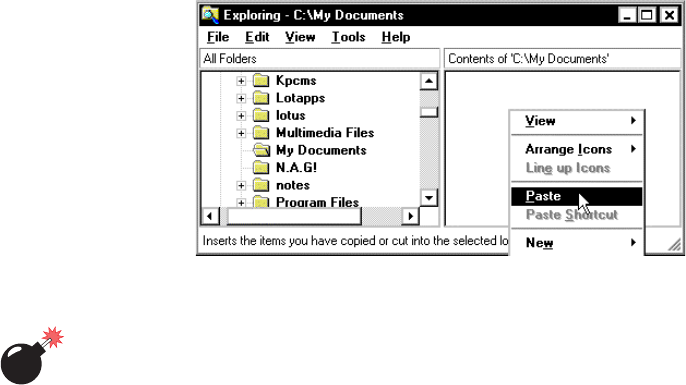
Chapter 6: Using The PC Connection
Copying A File Using Copy And Paste
84
Psion Teklogix NETBOOK PRO User Manual
6.4.3 Copying A File Using Copy And Paste
Using Windows Explorer, you can copy files between your PC and NETBOOK
PRO in the same way you would copy files to a floppy disk, or another PC on a net-
work. ActiveSync can convert files as they are copied so that you can open them on
the other computer immediately. Within Windows, clicking the right mouse button
often displays a context-sensitive (pop-up) menu – a range of commands relevant to
the object that you right-click on. In Explorer, you can use these menus to copy files
between folders, regardless of whether they are on the PC or the NETBOOK PRO.
1. Open Windows Explorer.
2. Navigate to, and expand, the Mobile Device branch of the folder list.
Find the folder that contains the file you wish to copy to the PC and
click on it so that its contents are shown in the right-hand pane of the
Explorer window.
3. Right-click on the file and select Copy from the pop-up menu
that appears.
4. Navigate to the folder you want to copy this file to, and select it, so that
its contents (if any) appear in the right-hand pane of the Explorer
window. Right-click in the right-hand pane of the Explorer window,
and select Paste from the pop-up menu.
You can use Windows Explorer to manage files and folders stored on your
NETBOOK PRO in the same way as you can on your PC’s drives.
Warning: When you delete a file on your NETBOOK PRO using your PC, it
is permanently removed from the NETBOOK PRO’s internal stor-
age. The file cannot be retrieved from the PC’s Windows Recycle
Bin, which only stores files deleted from the PC’s drives.