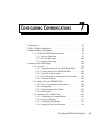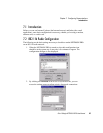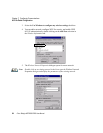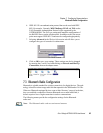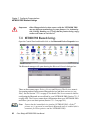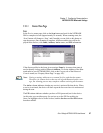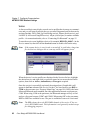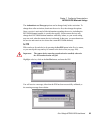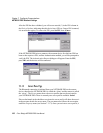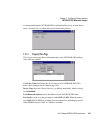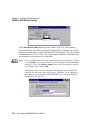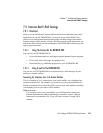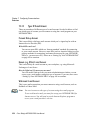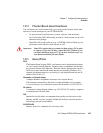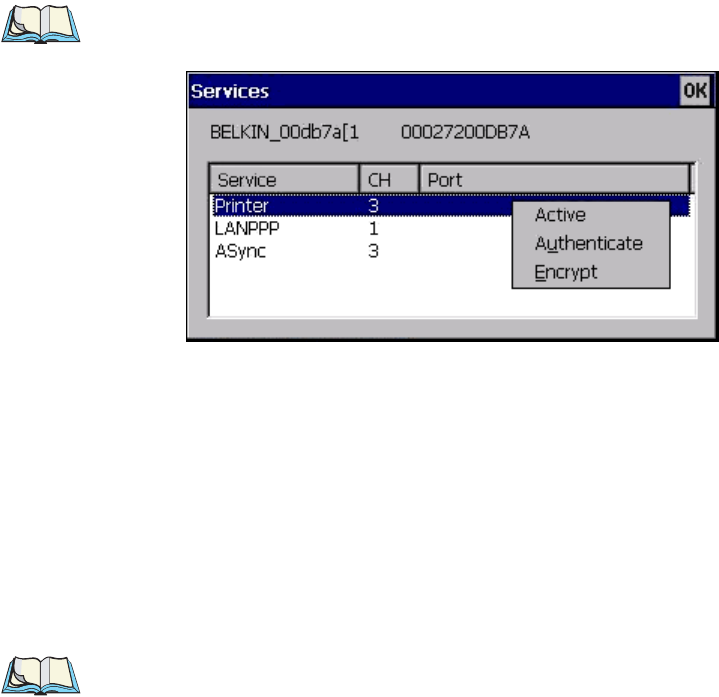
Chapter 7: Configuring Communications
NETBOOK PRO Bluetooth Settings
98
Psion Teklogix NETBOOK PRO User Manual
Services
A discovered device may display several service profiles that it can use to communi-
cate, and you will want to activate the type you need. Supported profiles that can be
activated include: DUN (Dial-Up Networking service), Printer (serial service), and
LANPPP (LANAccessUsingPPP service). ASync (ActiveSync) is another available
profile—for connection details, refer to “Connecting Via Bluetooth” on page 55.
To start the service scan, highlight a device (for example, BELKIN_00db7...) in the
Devices menu list, then click on the Services button or double-click on the entry.
Note: If the remote device is out of reach or turned off, it could take a long time
for the Services dialogue box to come up, and it will appear frozen.
When the device’s service profiles are displayed in the Services list box, highlight
the desired service and right-click (or press the space bar) to access the activation
options, then click on Active, Authenticate, or Encrypt as required.
Once the service is successfully activated, the assigned port (if applicable) will
appear in the Port column of the Services list box. You can choose to use BSP or
COM as the port name (see “Property Menu Page” on page 101). BSP is the latest
Microsoft Bluetooth stack standard, but older applications assume serial ports are
COM. When using COM as the port name, the Bluetooth manager will try to find
and use a free port between COM7 and COM9. When using BSP as the port name,
BSP2 to BSP9 are available for use. The port is available as soon as it is activated.
Note: The CH column shows the RFCOMM channel of the service IF the ser-
vice is RFCOMM-based. This information is not generally needed except
for debugging purposes.