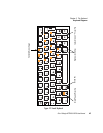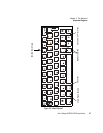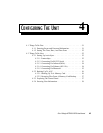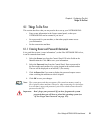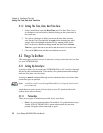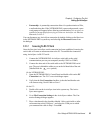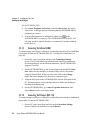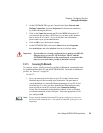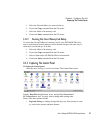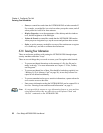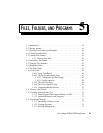Psion Teklogix NETBOOK PRO User Manual 53
Chapter 4: Configuring The Unit
Setting Up ActiveSync
• Partnership - A partnership connection allows for synchronization of files,
e-mail and other data. If the NETBOOK PRO is password protected, a pass-
word prompt will appear before allowing synchronization. It is necessary to
establish a partnership before trying to connect to ActiveSync via Ethernet,
Bluetooth, or 802.11.
You can disconnect any ActiveSync connection by double-clicking on the blue icon
in the NETBOOK PRO’s system tray and selecting the Disconnect button from
the dialogue.
4.2.1.2 Connecting Via RS-232 Serial
Once the first time ActiveSync serial connection has been established, inserting the
serial cable will create an autoconnection to the PC. To establish the connection
using ActiveSync via RS-232 serial:
1. Connect the NETBOOK PRO ActiveSync serial cable to the serial
communications port on your computer (usually COM1 or COM2).
2. Connect the other end of the serial cable to the NETBOOK PRO serial
port. The port is behind the rubber cover on the left hand side of the unit
(labelled with the symbol).
On the NETBOOK PRO...
3. Open the NETBOOK PRO’s Control Panel and double-click on the PC
Connection icon. The PC Connection dialogue opens.
4. Verify that the Use Connection checkbox is checked and that the unit
will connect using ‘Serial Cable on Com 1’.
On the PC...
5. Double-click on the ActiveSync icon in the system tray. The Active-
Sync menu appears.
6. Go to File/Connection Settings in the ActiveSync window. The Con-
nection Settings dialogue appears.
7. Place a checkmark in the checkbox labeled ‘Allow serial cable or infra-
red connection to this COM port:’, and select the COM port to which
you connected the cable in Step 1. Press OK.
RS232