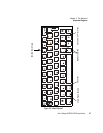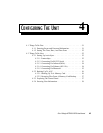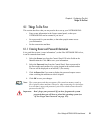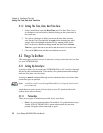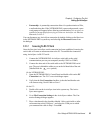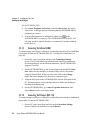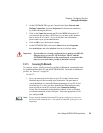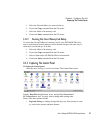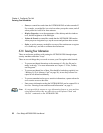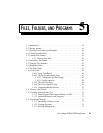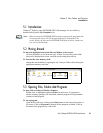Chapter 4: Configuring The Unit
Setting Up ActiveSync
54
Psion Teklogix NETBOOK PRO User Manual
On the NETBOOK PRO...
8. Go to Start/Programs/ActiveSync, and select direct from the Active-
Sync menu. A dialogue appears, indicating that the NETBOOK PRO is
attempting to connect.
9. A successful connection is indicated by a blue icon in the
NETBOOK PRO’s system tray. The NETBOOK PRO and the PC will
also play sounds to indicate that they are connected, if sound is enabled
on the devices.
4.2.1.3 Connecting Via Infrared (IrDA)
To connect using ActiveSync via infrared, a partnership must already be established
between the PC and the NETBOOK PRO (see “Creating The Partnership” on
page 86).
1. On the PC, open ActiveSync and go to the Connection Settings
screen. The first checkbox concerns both serial and IrDA connections.
Set the dropdown to use the Infrared connection. The NETBOOK PRO
supports Fast IrDA.
2. On the NETBOOK PRO, go into Control Panel and open PC Connec-
tion. Make sure the checkbox is checked. Make sure it will connect
using the Infrared Port. If this is not the case, click on the Change
button and set the dropdown to the correct connection type.
3. Align the IrDA port on the NETBOOK PRO with the IrDA port on the
PC. Infrared requires a clear path between ports. Make sure nothing is
blocking the Infrared ports.
4. On the NETBOOK PRO, go to Start /Programs/ActiveSync, and
select direct from the ActiveSync menu.
4.2.1.4 Connecting Via Ethernet (802.11b)
To connect using ActiveSync via Ethernet, a partnership must already be established
between the PC and the NETBOOK PRO.
1. On the PC, open ActiveSync and look at the Connection Settings
screen. Uncheck all checkboxes except Ethernet.