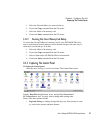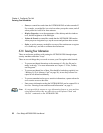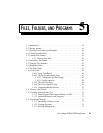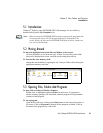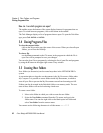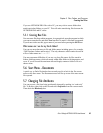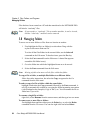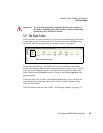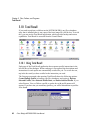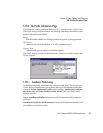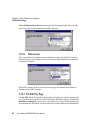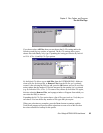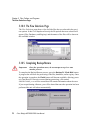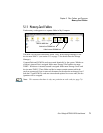Chapter 5: Files, Folders, and Programs
Managing Folders
64
Psion Teklogix NETBOOK PRO User Manual
Files that have been created on a PC and then transferred to the NETBOOK PRO
will also be “read-only” files.
Note: If you transfer a “read-only” file to another machine, it can be viewed,
and the “read-only” attribute can be removed.
5.8 Managing Folders
To move one or more folders or files from one location to another:
1. First highlight the file(s) or folder(s) to select them. Drag with the
stylus to select more than one file.
To select all the files/folders in the current folder, use the Select all
command on the Edit menu. To deselect items, press the Esc key.
2. Select the Cut command from the Edit menu. A dotted line appears
around the file/folder icon(s).
3. Go to the folder into which the highlighted items are to be moved.
4. Select the Paste command from the Edit menu.
Note: Moving a folder also moves all the files within that folder.
To copy a file or folder, or multiple files/folders to a different folder:
follow the earlier instructions, but select the Copy as opposed to the Cut
command from the Edit menu.
To make a copy of a file or folder within the same folder:
highlight it and select the Copy command followed by the Paste command. A
new file is automatically created for you using the following naming convention
(with Wordpad as the example): Copy of Doc1, etc. You can rename the file or
folder later if you wish.
To rename a single file or folder:
right-click, select Rename from the context menu, and then type in a new name.
To remove one or more files or folders:
first highlight them and then either press the Delete key, or select the Delete
command from the File menu. You can also right-click and select Delete.