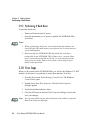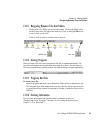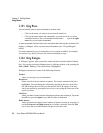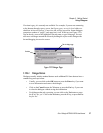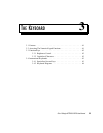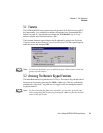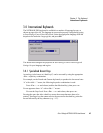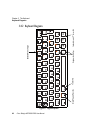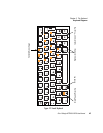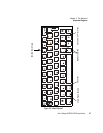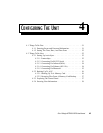Chapter 3: The Keyboard
Function Keys
42
Psion Teklogix NETBOOK PRO User Manual
3.3 Function Keys
There are various “soft keys” that are key combinations that enable specific features
or additional keyboard characters. The soft keys are accessed by pressing and
holding the function lock <Fn> key, then pressing the function key you need (these
are affected by Caps Lock or <Shift> where appropriate). These functions or special
characters are identified on the lower lip of the keys, as shown in each language-spe-
cific keyboard diagram on pages 44 to 48.
There are also language-specific “dead keys” that produce accented characters when
the appropriate key combination is used (see “Specialized Accent Keys” on
page 43).
3.3.1 Brightness Control
The keyboard has two convenient function keys for changing the brightness of the
display. You can increase or decrease the brightness by holding down the <Fn> key
while pressing the appropriate brightness key once for each level of brightness
required. These keys are located as shown in the keyboard diagrams in this chapter.
3.3.2 Capitalized Characters
Capitalized versions of characters (including various accented letters) are accessible
with the following key combinations:
Capitals: <Shift> + alpha key, or <Fn> + <Tab> keys + alpha key.
Caps Lock Set: <Fn> + <Tab> keys (<Fn> +
< key on German keyboard).
Caps Lock UnSet: Same key strokes as “Caps Lock Set” (<Shift> + <Tab>
keys on French keyboard; <Shift> +
< keys on German
keyboard).
When the Caps Lock Set is activated, an “A” icon will appear in the right side of the
Start Menu taskbar.