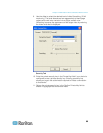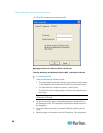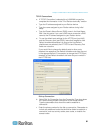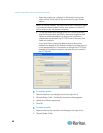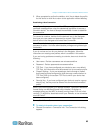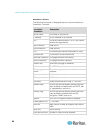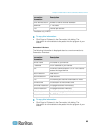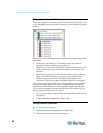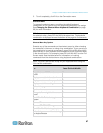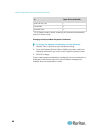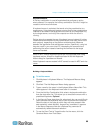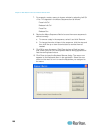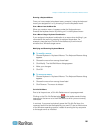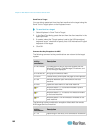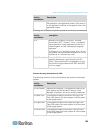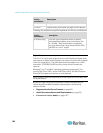Chapter 3: Multi-Platform Client and Raritan Remote Client
97
3. To exit completely, click Exit on the Connection menu
Shortcut Menu
To access the shortcut menu, use either the default keyboard
combination of Ctrl+Left Alt+M or the keyboard combination you assign.
See Changing the Shortcut Menu Keyboard Combination (on page
98) for more information.
TIP: If at some point you forget the keyboard combination used to open
the shortcut menu, press Ctrl+Left Alt at the same time. The keyboard
combination is displayed across the bottom of the page for five seconds.
Shortcut Menu Key Options
Execute any of the commands on the shortcut menu by either choosing
the command in the menu or using a key combination. If you are using a
key combination to execute a command, press Ctrl+Left Alt+M and then
press the key on your keyboard that corresponds to the underlined letter
in the shortcut menu. For example, press Ctrl+Left Alt+M+F to enter Full
Screen mode. See the table below for information on invoking
commands from the shortcut menu using keyboard combinations.
Note: You must use the Left Alt key on your keyboard when using the
Ctrl+Left Alt combination.
To
Press Ctrl+Left Alt+M+
Toggle between Full/Normal screen
mode*
F
Display connection information*
I
Display or set connection properties*
P
Display or set video settings*
V
Refresh the page
R
Synchronize mouse
Y
Change to/from single/double cursor
mode
S
Send Ctrl+Alt+Del to the target
system
D
Connect Drive
T
Connect CD-ROM/ISO Image
E
Send Ctrl+Alt+M to the target system
N
Exit a dialog or menu without altering
the keyboard state
Esc