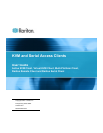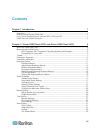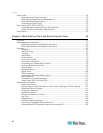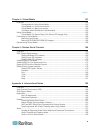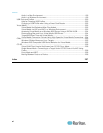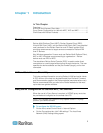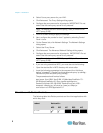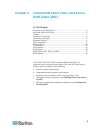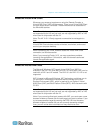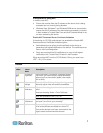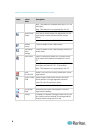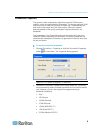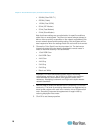Chapter 1: Introduction
2
b. Select 'Use a proxy server for your LAN'.
c. Click Advanced. The Proxy Settings dialog opens.
d. Configure the proxy servers for all protocols. IMPORTANT: Do not
select 'Use the same proxy server for all protocols'.
Note: The default port for a SOCKS proxy (1080) is different from
HTTP proxy (3128).
2. Click OK at each dialog to apply the settings.
3. Next, configure the proxies for Java
™
applets by selecting Control
Panel > Java.
e. On the General tab, click Network Settings. The Network Settings
dialog opens.
f. Select Use Proxy Server.
g. Click Advanced. The Advanced Network Settings dialog opens.
h. Configure the proxy servers for all protocols. IMPORTANT: Do not
select 'Use the same proxy server for all protocols'.
Note: The default port for a SOCKS proxy (1080) is different from
HTTP proxy (3128).
4. If you are using standalone MPC, you must also do the following:
i. Open the start.bat file in MPC directory with a text editor.
j. Insert the following parameters to the command line. Add them
before "-classpath": -DsocksProxyHost=<socks proxy ip addr> -
DsocksProxyPort=<socks proxy port>
The parameters should look as follows:
start javaw -Xmn128M -Xmx512M -XX:MaxHeapFreeRatio=70 -
XX:MinHeapFreeRatio=50 -Dsun.java2d.noddraw=true -
DsocksProxyHost=192.168.99.99 -DsocksProxyPort=1080 -
classpath .\sdeploy.jar;.\sFoxtrot.jar;.\jaws.jar;.\sMpc.jar
com.raritan.rrc.ui.RRCApplication %1
Client Uses with Raritan Products
The following table lists Raritan products and the client applications with
which they work:
Product
Works with...
MPC
RRC
VKC
RSC
AKC
KX 1 G1