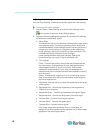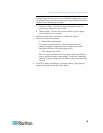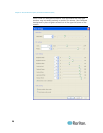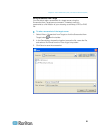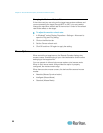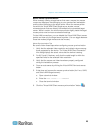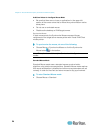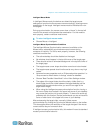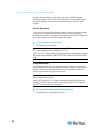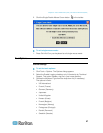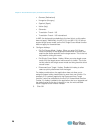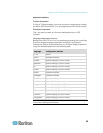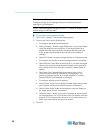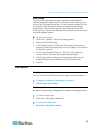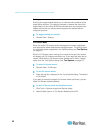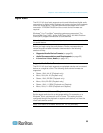Chapter 2: Virtual KVM Client (VKC) and Active KVM Client (AKC)
26
Please note that mouse configurations will vary on different target
operating systems. Consult your OS guidelines for further details. Also
note that intelligent mouse synchronization does not work with UNIX
targets.
Absolute Mouse Mode
In this mode, absolute coordinates are used to keep the client and target
cursors in sync, even when the target mouse is set to a different
acceleration or speed. This mode is supported on servers with USB ports
and is the default mode for VM and dual VM targets.
To enter absolute mouse mode:
Choose Mouse > Absolute.
Note: The absolute mouse setting requires a USB target system and is
the recommended mouse setting for KX II-101.
Note: For KX II, Absolute Mouse Synchronization is available for use with
the virtual media-enabled USB CIM (D2CIM-VUSB and D2CIM-DVUSB)
only.
Single Mouse Mode
Single Mouse mode uses only the target server mouse cursor and the
local mouse pointer no longer appears onscreen. While in single mouse
mode, the Synchronize Mouse command is not available (there is no
need to synchronize a single mouse cursor).
Note: Single mouse mode does not work on Windows or Linux targets
when using VM as a client.
Note: VKC for the KX II-101 uses an icon set that differs from the icon
set used in VKC for other Dominion KX products. See VKC Toolbar for
the KX II-101 for additional information.
To enter single mouse mode, do the following:
1. Choose Mouse > Single Mouse Cursor.