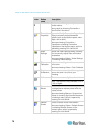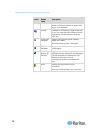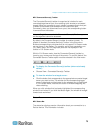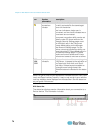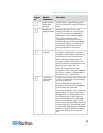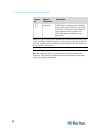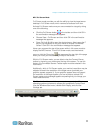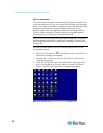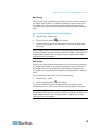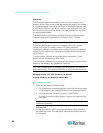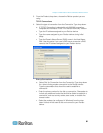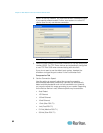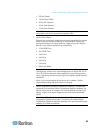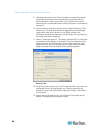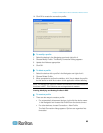Chapter 3: Multi-Platform Client and Raritan Remote Client
78
RRC Full Screen Mode
Full screen mode removes the surrounding RRC graphical interface and
your local desktop area, filling your screen with the video from the target
server. Your screen's resolution is adjusted to match the resolution of the
target server (provided your graphics system supports it). If your
graphics system does not support the resolution of the target system,
you are unable to activate full screen mode and a message appears
requesting that you change your video resolutions first.
Note: To view the video resolutions your system supports in a Windows
®
operating system environment, access your computer's Control Panel
from the Windows Start menu, double-click on Display, and click on the
Settings tab.
Activate full screen mode in one of the following ways once you are
connected to a target:
Click the Full Screen icon in the toolbar and then click OK in the
confirmation message that appears.
Choose View > Full Screen and then click OK in the confirmation
message that appears.
Press Ctrl+Left Alt+M to open the shortcut menu. Next, press the F
key on your keyboard or use your mouse to choose Full/Normal
Screen. Click OK in the confirmation message that appears.