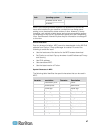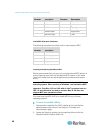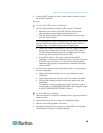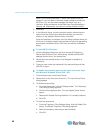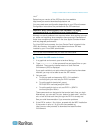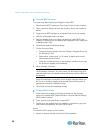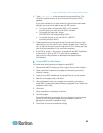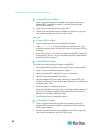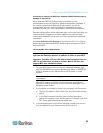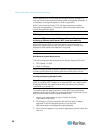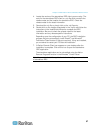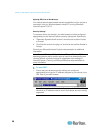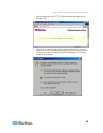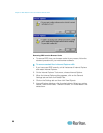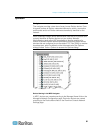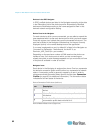Chapter 3: Multi-Platform Client and Raritan Remote Client
55
Connecting to a Server via MPC when Alternate RADIUS Authentication is
Enabled on the KX II-101
When Alternate RADIUS Authentication is enabled, you are
authenticated exclusively against a remote authentication database. If
the remote authentication database is inaccessible, you will be
authenticated against a local authentication database and will be
prompted to enter your local authentication username and password.
Remote authentication will be attempted again on the next login after you
have successfully logged on and then logged out, or after the third
unsuccessful attempt to log on with your local authentication database
credentials.
See User Authentication Process in the Dominion KX II-101 Help for
details about the Alternate RADIUS Authentication process and how it
works with MPC.
Launching MPC from a Web Browser
Important: Regardless of the browser you use, you must allow pop-
ups from the Dominion device's IP address in order to open MPC.
Important: Only Mac 10.5 and 10.6 with an Intel
®
processor can run
JRE 1.6 and, therefore, be used as a client. Mac 10.5.8 does not
support MPC as a standalone client.
1. To open MPC from a client running any supported browser, type
http://IP-ADDRESS/mpc into the address line, where IP-ADDRESS
is the IP address of your Raritan device. MPC opens in a new
window.
Note: The Alt+Tab command toggles between windows only on the
local system.
When MPC opens, the Raritan devices that were automatically
detected and which are found on your subnet are displayed in the
Navigator in tree format.
2. If your device is not listed by name in the navigator, add it manually:
a. Choose Connection > New Profile. The Add Connection window
opens.
b. In the Add Connection window, type a device Description,
specify a Connection Type, add the device IP address, and click
OK. These specifications can be edited later.
3. In the Navigator panel on the left of the page, double-click the icon
that corresponds to your Raritan device to connect to it.