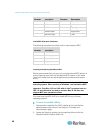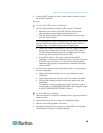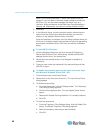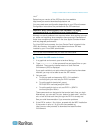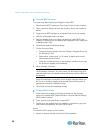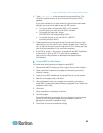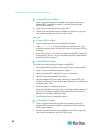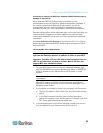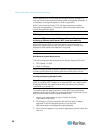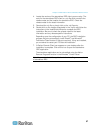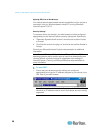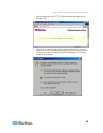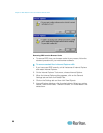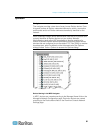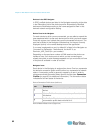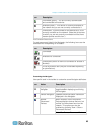Chapter 3: Multi-Platform Client and Raritan Remote Client
56
Note: Depending on your browser and browser security settings, you
may see various security and certificate check and warning messages. It
is necessary to accept the options in order to open MPC.
Note: If you are using Firefox 3.0.3, you may experience problems
launching the application. If this occurs, clear the browser cache and
launch the application again.
RRC Requirements and Installation Instructions
Important: RRC works only with Microsoft
®
Internet Explorer
®
. If you
are using a different web browser, MPC loads automatically.
Most users access RRC via Internet Explorer, while other users,
particularly those operating over a modem connection, access RRC
standalone. Both options are detailed in this guide.
Note: Modem use is not supported with Raritan's Dominion KX101.
RRC Minimum System Requirements
The minimum system requirements for the Raritan Remote Client are:
CPU Speed: 1.0 GHz
RAM: 512 Mbytes
Note: Running the client software on system configurations below either
of these specifications may impact performance and result in errors.
Installing and Opening Standalone RRC
Note: This step is optional. Devices can be accessed from a remote PC
either by installing RRC software or by opening RRC via a web browser.
Accessing Devices via a web browser does not require any software
installation on a remote PC.
This section lists the steps required to invoke RRC using standalone
software, which may be useful for accessing devices via modem or if you
wish to close firewall access to ports 80 and/or 443.
1. Launch your web browser and go to Raritan's website
(http://www.raritan.com/).
2. Click Support in the top navigation bar and then click Firmware
Upgrades in the left navigation panel (or type the URL
http://www.raritan.com/support/firmwareupgrades).
3. Scroll down the page until you see the appropriate product name and
click on it.