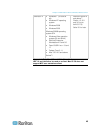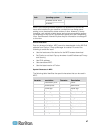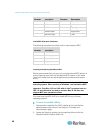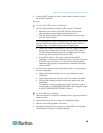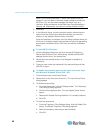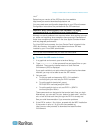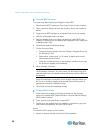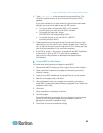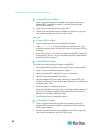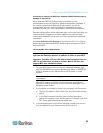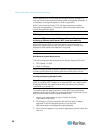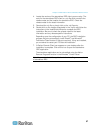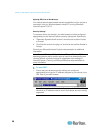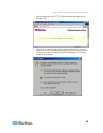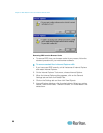Chapter 3: Multi-Platform Client and Raritan Remote Client
53
2. Type java-version in the command line and press Enter. The
currently-installed version of Java Runtime Environment (JRE)
appears.
If your path variable is not set to where the java binaries have been
installed, you may not be able to see the JRE version.
a. To set your path and assuming JRE 1.6 is installed in
/usr/local/java, you must set your PATH variable.
b. To set path for bash shell, export
PATH=$PATH:/usr/local/java/j2re1.6/bin.
c. To set path for tcsh or csh, set PATH = ($PATH
/usr/local/java/j2re1.6/bin).
3. These commands can be typed at the terminal each time you login.
Alternatively, you can add it to your .bashrc for bash shell, .cshrc for
csh, or tcsh so that each time you login the PATH is already set. See
your shell documentation if you encounter problems.
4. If the JRE is version 1.6 or higher, proceed with the MPC installation.
If the version is prior to JRE 1.6, go to the Sun website at
http://java.sun.com/products/ to download the latest Runtime
Environment.
To install MPC for Sun Solaris:
You must have administrative privileges to install MPC.
1. Download the MPC-installer.jar file or copy it from a known location.
2. Open a terminal window and navigate to the directory where the
installer is saved.
3. Type java -jar MPC-installer.jar and press Enter to run the installer.
4. After the initial page loads, click Next.
5. Use the Browse function to navigate to the directory you want to
install MPC or select the default directory displayed in the "Select the
installation path" field.
6. Click Next.
7. When installation is complete, click Next.
8. Click Next again.
Once the installation is complete, the final dialog will indicate where
you will find an uninstaller program and provides the option to
generate an automatic installation script.
9. Click Done to close the Installation dialog.