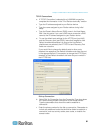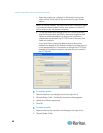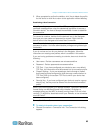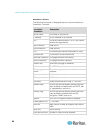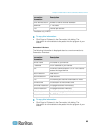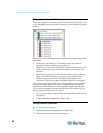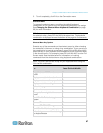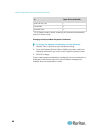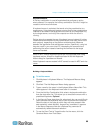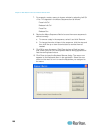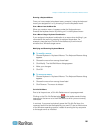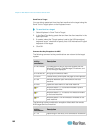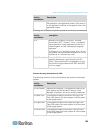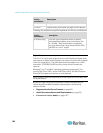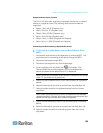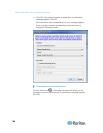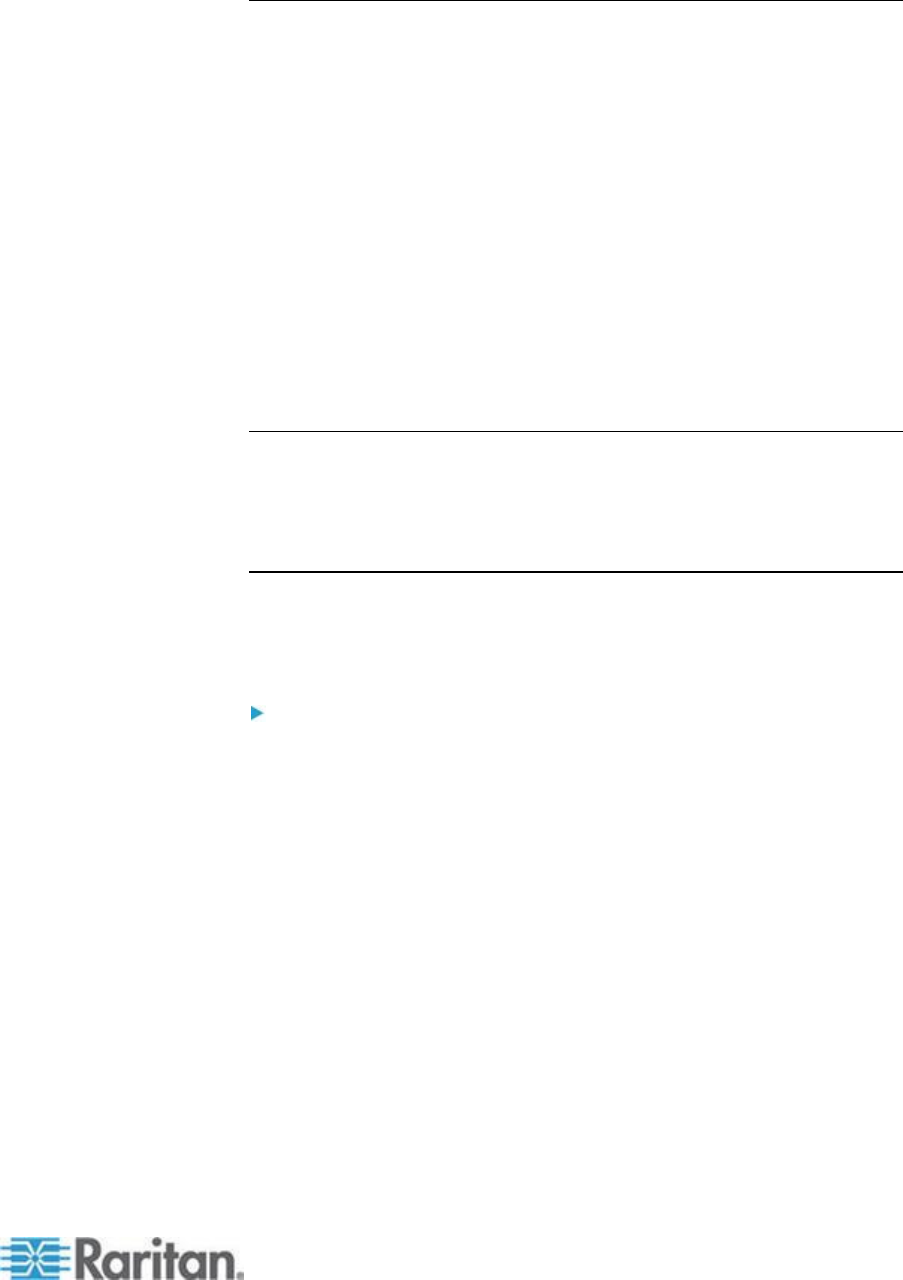
Chapter 3: Multi-Platform Client and Raritan Remote Client
99
Keyboard Macros
A hot key combination is a set of keystrokes that performs an action
when pressed. For example, the hot key combination Ctrl+Alt+0 might be
created to minimize all windows.
A keyboard macro is a shortcut that sends a hot key combination to a
target server. Using keyboard macros ensures that hot key combinations
intended to be used on the target server are sent to and interpreted only
by the target server, and not by the computer on which the client is
running.
Raritan strongly suggests the use of keyboard macros instead of hot key
combinations since certain hot key combinations have been found not to
work properly, depending on the platform and behavioral difference
between the application and web browser version. Specifically, using hot
keys can result in your own client PC intercepting the command and
performing the action instead of sending the command to the target
server as intended.
Note: In MPC, foreign keyboard layouts are not supported when using
keyboard macros, except for those keys listed in the Add Keyboard
Macro dialog for Japanese and Korean.
Note: Keyboard macros created in AKC cannot be used in MPC and vice
versa.
Building a Keyboard Macro
To build a macro:
1. Click Keyboard > Keyboard Macros. The Keyboard Macros dialog
appears.
2. Click Add. The Add Keyboard Macro dialog appears.
3. Type a name for the macro in the Keyboard Macro Name field. This
name appears in the Keyboard menu after it is created.
4. From the Hot-Key Combination field, select a keyboard combination
from the drop-down list. This allows you to execute the macro with a
predefined keystroke. Optional
5. In the Keys to Press drop-down list, select each key you would like to
use to emulate the keystrokes that is used to perform the command.
Select the keys in the order by which they are to be pressed. After
each selection, select Add Key. As each key is selected, it appears
in the Macro Sequence field and a Release Key command is
automatically added after each selection.
6. To use the Send Text to Target function for the macro, click the
Construct Macro from Text button.