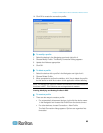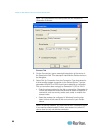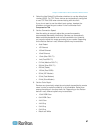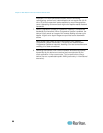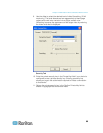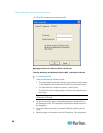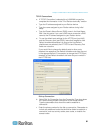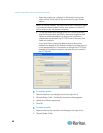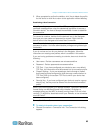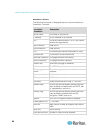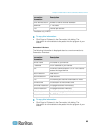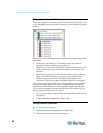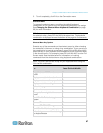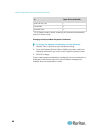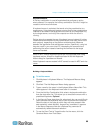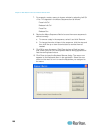Chapter 3: Multi-Platform Client and Raritan Remote Client
93
3. When prompted to confirm the deletion, click Yes to delete the profile
for this device or click No to return to the application without deleting.
Establishing a New Connection
Note: Depending on your version of the JRE
™
, you might receive a
certificate message when using the standalone application to access a
Dominion device. You have to accept the certificate in order to establish
the connection.
To connect to a device, double-click the device's icon in the Navigator,
then type your user name and password to connect. Right-click the
device name in the Navigator and select New Connection.
Note: The default device login user name is admin and the default
password is raritan. You have administrative privileges using these login
credentials.
If you do not see an icon for your device in the Navigator, follow the
instructions on creating new profiles, which is available in this section.
If you are having problems connecting to a device, be sure to check the
following:
User name - Raritan usernames are not case-sensitive.
Password - Raritan passwords are case-sensitive.
TCP Port - If you have configured your device to use a non-default
TCP Port, this information must be entered into its connection profile.
Firewall Settings - If you are accessing a device through a firewall,
that firewall must be configured to allow two-way communication on
TCP Port 5000 (or the custom TCP Port to which your device has
been configured).
Security Key - If you have configured your device to require a group
security key, that key must be entered into the device's connection
profile.
Note: If you are running MPC on Internet Explorer
®
with both a Microsoft
®
firewall and a non-Microsoft firewall utility installed, IE displays a
message telling you that MPC is already running (even if it is not in fact
running). To avoid this, deactivate one of your firewalls, or use a browser
such as Firefox
®
.
Connection Information
To obtain information about your connection:
Choose Connection > Connection Info. The Connection Info dialog
appears.