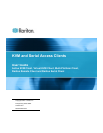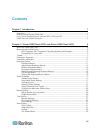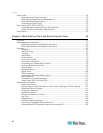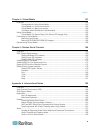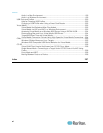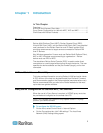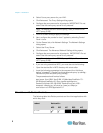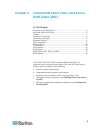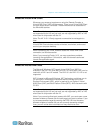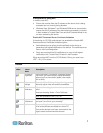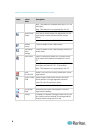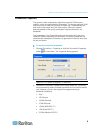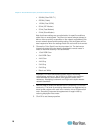1
In This Chapter
Overview .................................................................................................... 1
KVM and Serial Access Client Help .......................................................... 1
Proxy Server Configuration for Use with MPC, VKC and AKC ................. 1
Client Uses with Raritan Products ............................................................. 2
Overview
Raritan Multi-Platform Client (MPC), Raritan Remote Client (RRC),
Virtual KVM Client (VKC), and the Active KVM Client (AKC) are graphical
user interfaces for the Raritan Dominion and IP-Reach product lines,
providing remote access to target servers connected to Raritan KVM
over IP devices.
Non-Windows generation 2 users must use Raritan Multi-Platform Client,
AKC or VKC. Windows users connecting to a generation 1 Raritan
device must use RRC or MPC.
The standalone Raritan Serial Console (RSC) is used to make direct
connections to a serial target without going through the device. The user
specifies the device address and the port number (target), and is then
connected.
KVM and Serial Access Client Help
This help provides information on using Raritan's KVM and serial clients.
A PDF version of the help can be downloaded from Raritan's Firmware
and Documentation page on the Raritan website (see www.raritan.com).
Raritan recommends that you refer to the Raritan website for the most
up-to-date user guides available.
Proxy Server Configuration for Use with MPC, VKC and AKC
When the use of a Proxy Server is required, a SOCKS proxy must also
be provided and configured on the remote client PC.
Note: If the installed proxy server is only capable of the HTTP proxy
protocol, you cannot connect.
To configure the SOCKS proxy:
1. On the client, select Control Panel > Internet Options.
a. On the Connections tab, click 'LAN settings'. The Local Area
Network (LAN) Settings dialog opens.
Chapter 1
Introduction