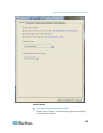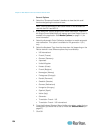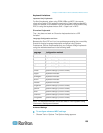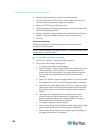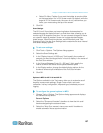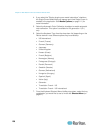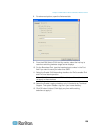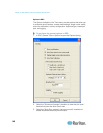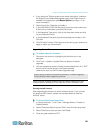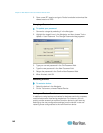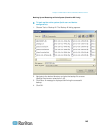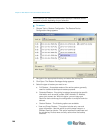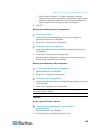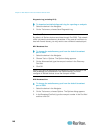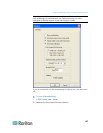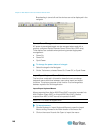Chapter 3: Multi-Platform Client and Raritan Remote Client
141
4. If you select the "Display single cursor mode instructions" checkbox
the Single Cursor Mode dialog appears each time Single Cursor is
enabled in the application (see Mouse Options (on page 111) for
more information).
5. Select Auto-Color Calibration to enable it.
6. In the KVM Switch OSUI Hot Key panel, select the radio button next
to the hot key combination you would like to use.
7. In the Keyboard Type panel, click on the drop-down arrow and click
on your keyboard choice.
8. In the Broadcast Port panel, type the broadcast port number in the
Port field.
9. Click OK when finished. Click Apply any time during your selection to
apply an option you have chosen.
Upgrading Device Firmware
To update a device's firmware:
1. Connect to the device by highlighting the device's icon in the
Navigator.
2. Click Tools > Update > Update Device to perform firmware
upgrades.
3. You are prompted to locate a Raritan firmware distribution file (*.RFP
format), which can be found on the Raritan website
(www.raritan.com) on the Firmware Upgrades page.
Ensure that you read all instructions included in Firmware Upgrade
Guide carefully before upgrading a device.
Note: Copy the firmware update file on the Raritan website to a local
machine before uploading. Do not load the file from a network drive.
Clearing ActiveX Controls
After upgrading the device to a newer firmware version, if you still see
the previous RRC version, please use the steps below to clear the
ActiveX
®
cache.
To remove TeleControl class files:
1. In Internet Explorer
®
7, click Tools > Manage Addons > Enable or
Disable Addons.
2. Select "Download ActiveX control 32 bit" from the Show drop down.
3. Select TeleControl class and then click Delete.
4. Close any open sessions of IE7.