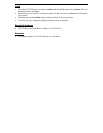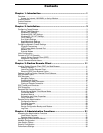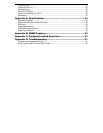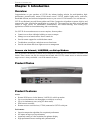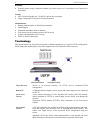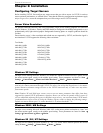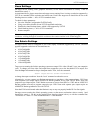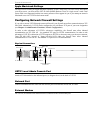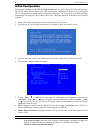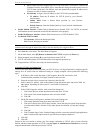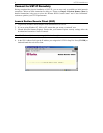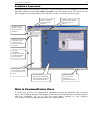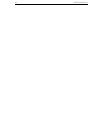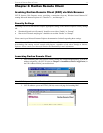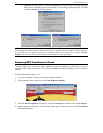CHAPTER 2: INSTALLATION 5
Apple Macintosh Settings
For target servers running an Apple Macintosh operating system, while using UST-IP to access and control
your target server, you must set the UST-IP client (Raritan Remote Client) to “single cursor” mode. Dual
cursor mode is not supported, and the two mouse pointers will not appear in sync if you attempt to control a
Macintosh server via UST-IP in dual cursor mode.
Configuring Network Firewall Settings
If you wish to access UST-IP through a network firewall, your firewall must allow communication on TCP
Port 5000. Alternatively, UST-IP can be configured to use a different TCP port of your own designation
(see Chapter 4: Administrative Functions, Network Configuration).
In order to take advantage of UST-IP's web-access capabilities, the firewall must allow inbound
communication on TCP Port 443 – the standard TCP port for HTTPS communication. In order to take
advantage of UST-IP's redirection of HTTP requests to HTTPS (so that users may type the more common,
"http://192.168.0.192", instead of "https://192.168.0.192"), then the firewall must allow inbound
communication on TCP Port 80 – the standard TCP port for HTTP communication.
Physical Connections
USTIP Local Admin Console Port
Attach a VT100 terminal to the indicated ports (see diagram above) in the back of UST-IP.
Network Port
Connect a standard Ethernet cable from the network port to an Ethernet switch, hub, or router.
External Modem
For UST-IP, an external serial modem must be connected to the serial modem port.
Power Switch
AC Power Line
Mouse Port
Keyboard Port
VGA Port
Paragon Port
USTIP Local Admin
Console Port
Modem Port
Network Port