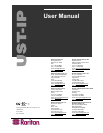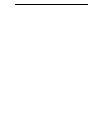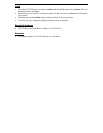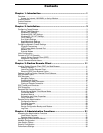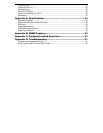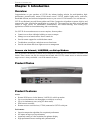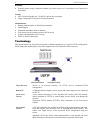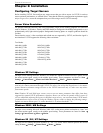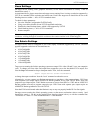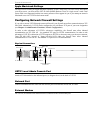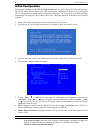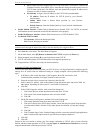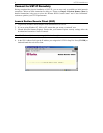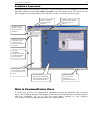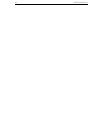CHAPTER 2: INSTALLATION 3
Chapter 2: Installation
Configuring Target Servers
Before installing UST-IP, first configure any target servers that you wish to access via UST-IP, in order to
ensure optimum performance, as outlined below. Note that the following configuration requirements apply
only to target servers, not to the computers that you will be using to access UST-IP remotely.
Server Video Resolution
For optimal bandwidth efficiency and video performance, target servers running graphical user interfaces
such as Windows, X-Windows, Solaris, and KDE should be configured with desktop backgrounds set to a
predominantly solid, light-colored graphic. Backgrounds featuring photos or complex gradients should be
avoided.
Ensure that the server’s video resolution and refresh rate are supported by UST-IP, and that the signal is
non-interlaced. UST-IP supports the following video resolutions:
Text Modes
640x480 @ 60Hz
640x480 @ 72Hz
640x480 @ 75Hz
640x480 @ 85Hz
800x600 @ 56Hz
800x600 @ 60Hz
800x600 @ 72Hz
800x600 @ 75Hz
800x600 @ 85Hz
1024x768 @ 60Hz
1024x768 @ 70Hz
1024x768 @ 75Hz
1024x768 @ 85Hz
1152x864 @ 60Hz
1152x864 @ 75Hz
1280x1024 @ 60Hz
Windows XP Settings
On target servers running Microsoft Windows XP, disable the “Enhanced Pointer Precision” option, and set
the mouse motion speed exactly to the middle speed setting. These parameters are found in: Start →
Settings → Control Panel → Printers and Other Hardware → Mouse → Pointer Options.
Note: For Target Servers running Windows NT, 2000, or XP, you may wish to create a username to be
used only for remote connections through UST-IP. This allows you to keep the Target Server’s slow mouse
pointer motion/acceleration settings exclusive to the UST-IP connection only, as other users may desire
faster mouse speeds.
Note: Windows XP and 2000 login screens revert to pre-set mouse parameters that differ from those
suggested for optimal UST-IP performance; therefore, mouse sync will not be optimal at these screens. If
you are comfortable adjusting the registry on Windows target servers, you can obtain better UST-IP mouse
synchronization at login screens by using the Windows registry editor to change the following settings:
Default user mouse motion speed = 0; mouse threshold 1= 0; mouse threshold 2 = 0.
Windows 2000 / ME Settings
On target servers running Microsoft Windows 2000 / ME, set the mouse pointer acceleration to “none” and
the mouse motion speed exactly to the middle speed setting. These parameters are found in: Start →
Settings → Control Panel → Mouse → Motion.
Windows 95 / 98 / NT Settings
On target servers running Microsoft Windows 95 / 98 / NT, set the mouse motion speed to the slowest
setting in Start → Settings → Control Panel → Mouse → Motion.