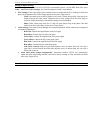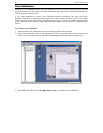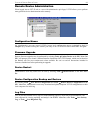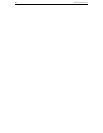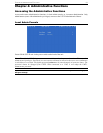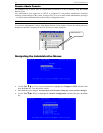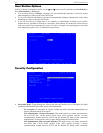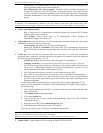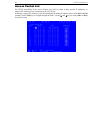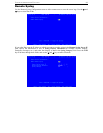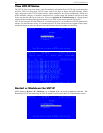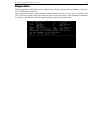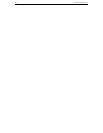CHAPTER 4: ADMINISTRATIVE FUNCTIONS 35
authentication. After authentication, KVM data is also transferred with 128-bit encryption, but
using a proprietary protocol more efficient than SSL.
- SSL authentication, SSL data encryption: This mode secures user names and passwords,
and provides high-level security for KVM data. 128-bit Secure Sockets Layer (SSL) protocol
provides a private communications channel between UST-IP and the Remote PC during initial
connection authentication. 128-bit SSL encryption is also in place during remote KVM data
transfer.
Note: SSL data encryption increases the amount of data that must be sent over the remote connection, and
is, therefore, not recommended for modem or very slow Internet connections. The default setting “SSL
authentication, data encryption” offers exactly the same level of security with a higher level of efficiency.
• Allow remote administration:
- NO: To keep access to all Administrative Functions available only from the UST-IP Admin
Console, and not from a Remote PC.
- YES (default): Allows remote access to all Administrative UST-IP Functions by
administrators logged on at a Remote PC.
• Logout idle users: Offers an option for UST-IP to automatically disconnect remote users after certain
selected time intervals of inactivity have passed.
- Never (default): Idle remote users will never be disconnected.
- After 5, 15, 30, 60, or 120 minutes: Idle remote users will be automatically disconnected
from UST-IP after the selected time period has passed with no active input from the Remote
PC.
• Private key: Enter a private key password. This private key acts as a second level of password
protection. Only remote users who know the private key password, in addition to their user name and
password, can log in and connect to UST-IP.
- Confirm private key: Enter private key password again for re-confirmation.
- Configure private key: You must perform the following steps to create a private key password.
1. Press TAB to advance to the Private key field and type a Private Key number; the Private Key
can be up to 23 alphanumeric characters. Do not use special characters, such as # or $ (if
special characters are included, the Private Key will fail).
2. Press TAB once and retype the Private Key in the Confirm private key field.
3. Press CTRL+S on your keyboard to save the Private Key. A confirmation message appears.
4. Restart the UST-IP device to save the Private Key on your server. Please note that rebooting
the UST-IP should take approximately 60 seconds, but may take longer, depending on your
Paragon configuration.
In order for the private key functionality to work correctly after you have rebooted the UST-IP
device, you must modify the UST-IP profile in the Raritan Remote Client (RRC). Please perform
the following steps:
1. After you have reconnected to the RRC, scroll down in the Navigator window and right-click
on the UST-IP icon.
2. Click Modify Profile in the shortcut menu.
3. Click on the Security tab.
4. Type the Private Key you just entered in the Private Key field of the UST-IP Security
Configuration menu.
5. Retype the Private Key in the Confirm Private Key field.
6. Click OK to save the Private Key to the UST-IP profile.
You may now log onto your UST-IP device remotely through the RRC.
Note: Private key passwords are case sensitive. For remote user login, they must be entered by the user in
the exact case combination in which they were created here.
Note: Private key passwords must be alphanumeric. Special characters cannot be used.
• Enable SNMP: Toggles whether UST-IP responds to SNMP GET REQUESTS