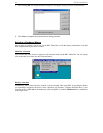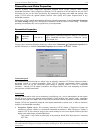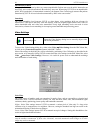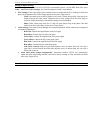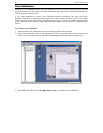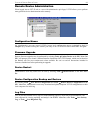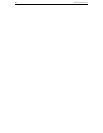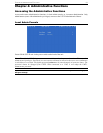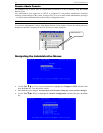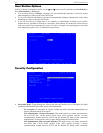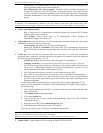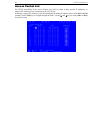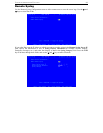32 UST-IP USER MANUAL
Remote Admin Console
An alternative way to access UST-IP’s administrative functions is to do so remotely, using the Raritan
Remote Client.
Any administrative user logged on to UST-IP at a Remote PC can perform administrative functions
remotely to make changes to the system, as long as UST-IP is set to allow remote administration privileges
– see Allow Remote Administration on the Security Configuration screen.
Note: Only users with administrator privileges can access the Remote Admin feature.
To access the Administrative menus from Raritan Remote Client, double click on the Admin path entry
displayed on the RRC Navigator for the UST-IP unit you wish to configure.
Navigating the Administrative Menus
• Use the Tab, ↑, ↓, or C keys on your keyboards to highlight the Configure UST-IP selection, then
press the Enter key. You may need to reboot.
• Press Ctrl+S to save changes. You must press Ctrl+S before exiting any screen you have changed.
• Use the Tab, ↑, ↓ or N keys to highlight the Network Configuration selection, then press the Enter
key.
Admin Path entry