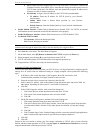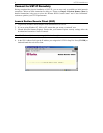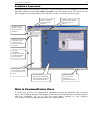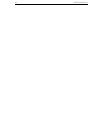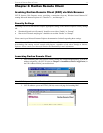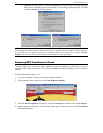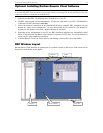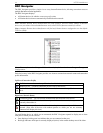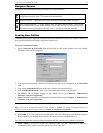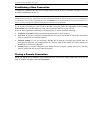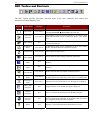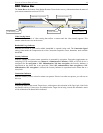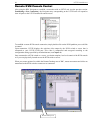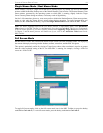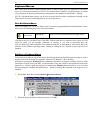CHAPTER 3: RARITAN REMOTE CLIENT 15
Navigator Options
Certain RRC Navigator attributes may be customized to your preferences.
Display / Hide Navigator – Toggle whether the RRC Navigator is shown. This option can also
be toggled by choosing View → Navigator from the Menu Bar.
Refresh Navigator – Update the device status information shown in the RRC Navigator.
Show Browsed Devices – Toggle whether RRC Navigator should display "Not Profiled"
devices automatically found on the network or show only devices for which profiles exist.
This option can also be toggled by choosing View → All Devices from the Menu Bar.
Creating New Profiles
Connection profiles store important information about your Raritan device such as IP Address, custom TCP
ports, preferred compression settings, and custom security keys.
To Create a Connection Profile:
1. Select Connection → New Profile from the Menu Bar, or click on the leftmost icon in the Toolbar.
The Add Connection screen appears.
2. Type a text name that easily identifies the Raritan device that you are configuring in the Description
field.
3. Click on the Connection Type drop-down arrow to select your connection type.
4. In the Find Raritan device By: panel, click on the radio button before your preference:
• IP Address: The IP address assigned to your Raritan device (see Chapter 4: Administrative
Functions, Network Configuration).
• Name: The name assigned to your Raritan device during initial setup (see Chapter 4: Administrative
Functions, Network Configuration).
Note: If dynamic DHCP addressing is used for UST-IP, use “Find UST-IP by Name.”
Note: The factory default unit name for each UST-IP is UST-IP. To change the default name on a
UST-IP unit and institute a unique name, see Chapter 4: Administrative Functions.
• DNS Name: If you have configured your DNS server to resolve a DNS name to the IP address that you
have assigned to your Raritan device, use this DNS name to access your Raritan device.
For a Dial-Up Connection, enter the dialing parameters that RRC should use to establish a connection:
• Phone Number: Be sure to include any additional codes that RRC should dial to establish a
connection (country codes, area codes, outside line access codes, etc.)