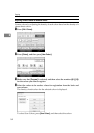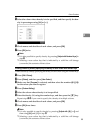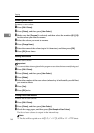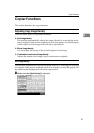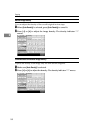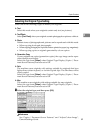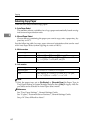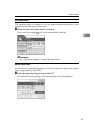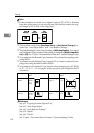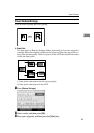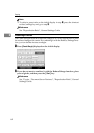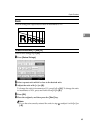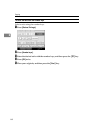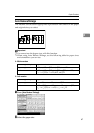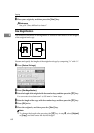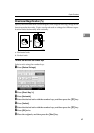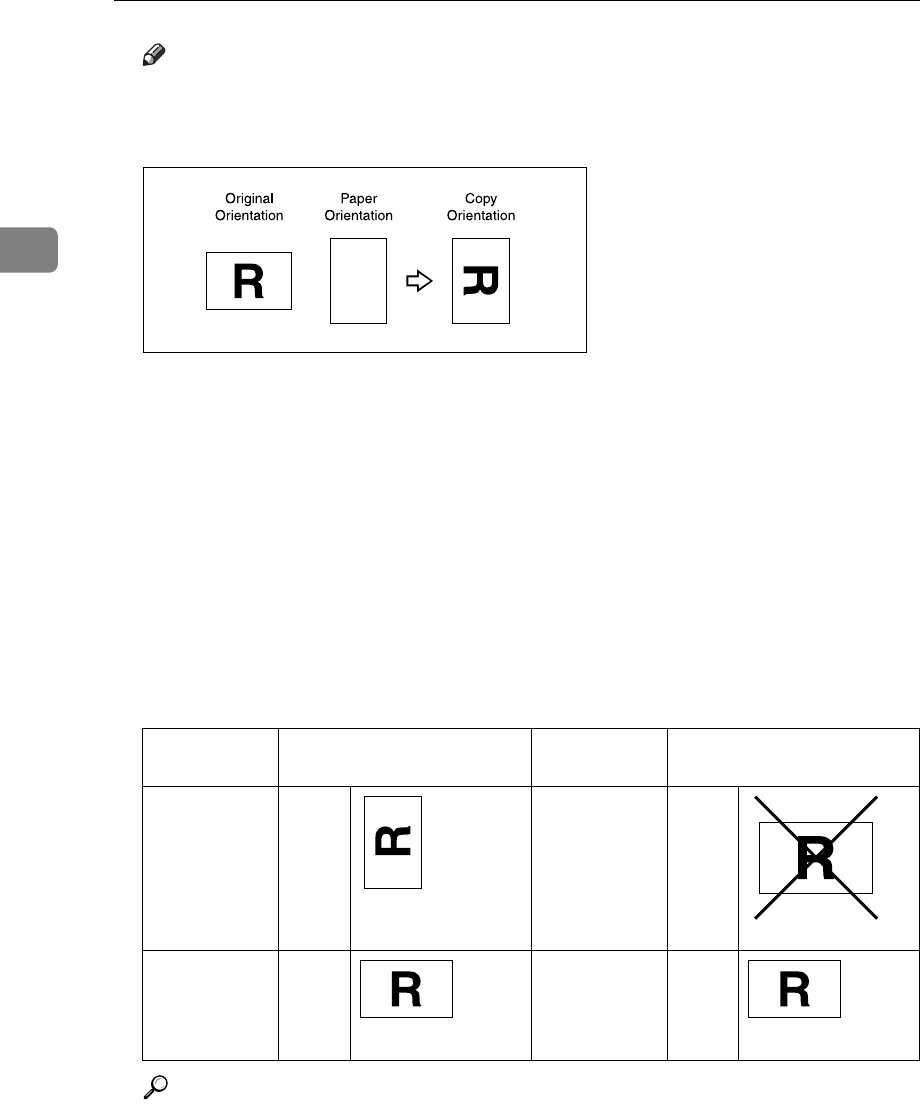
Copying
62
2
Note
❒ If the orientation in which your original is placed (K or L) is different
from that of the paper you are copying onto, this function rotates the orig-
inal image by 90° to fit it on the copy paper.
❒ This function works when [Auto Paper Select] or [Auto Reduce / Enlarge] is se-
lected. See “Auto Paper Select” and “Auto Reduce/Enlarge”.
❒ The default setting for Auto Tray Switching is [With Image Rotation]. You cannot
use the Rotated Copy function if this setting is changed to [Without Image Rota-
tion] or [Off]. See “Copier / Document Server Features”, General Settings Guide.
❒ You cannot use the Rotated Copy function if 2 is selected for stapling when
using SR790.
❒ You cannot use the Rotated Copy function if 2 or Centre is selected for sta-
pling when using Booklet Finisher SR3020.
❒ You cannot use the Rotated Copy function when enlarging onto A3, B4 JIS
or 11" × 17", 8
1
/
2
" × 14" size paper. In this case, place your original in the L
orientation.
Reference
See p.33 “Copying from the Bypass Tray”.
See p.61 “Auto Paper Select”.
See p.67 “Auto Reduce/Enlarge”.
See p.78 “Staple”.
See p.81 “Punch”.
See “Copier / Document Server Features”, General Settings Guide.
Original size and orienta-
tion
Copy paper size and orien-
tation
You cannot
rotate:
A4,
B5 JIS,
or
A5K
When enlarg-
ing to →
B4 JIS
or A3
However, you
can use:
A4,
B5 JIS,
or A5
L
When enlarg-
ing to →
B4 JIS
or A3
GCROTA0E
GCROTA1E
GCROTA2E
GCROTA3E GCROTA3E