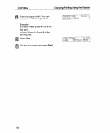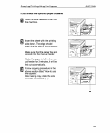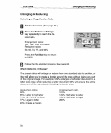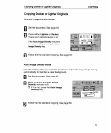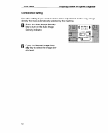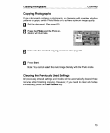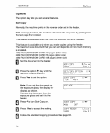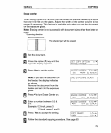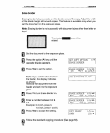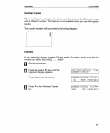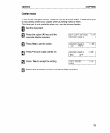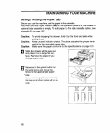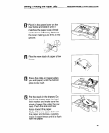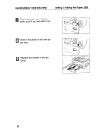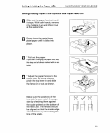COPYING
Erase border
Options
Erasing border lets you create a white border around the copy. Adjust the width
of the blank margin left around copies. This feature is available only when you
set the document on the exposure glass.
Note: Erasing border is not successful with document sizes other than letter or
legal.
The shaded
erased.
area will be
Set the document to the exposure glass.
Press the option (b) key until the
opposite display appears.
Press Yes to set the option.
Note: If you set the document on
the feeder, the display indicates
as shown.
Remove the document from the
feeder and set it to the exposure
glass.
Press 4 to turn Erase Border on.
Enter a number between 0.2 &
2.0.
Example: 0.3 inch, press 3.
1.5 inch, press 1 and 5.
Press Yes to accept the setting.
1
I
Follow the standard copying procedure (See page 63).