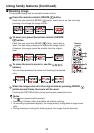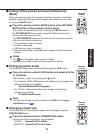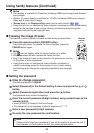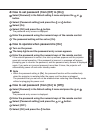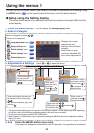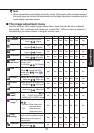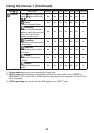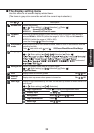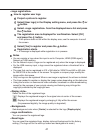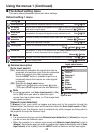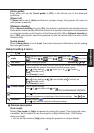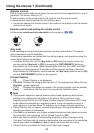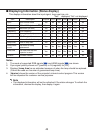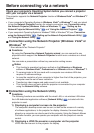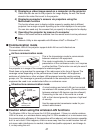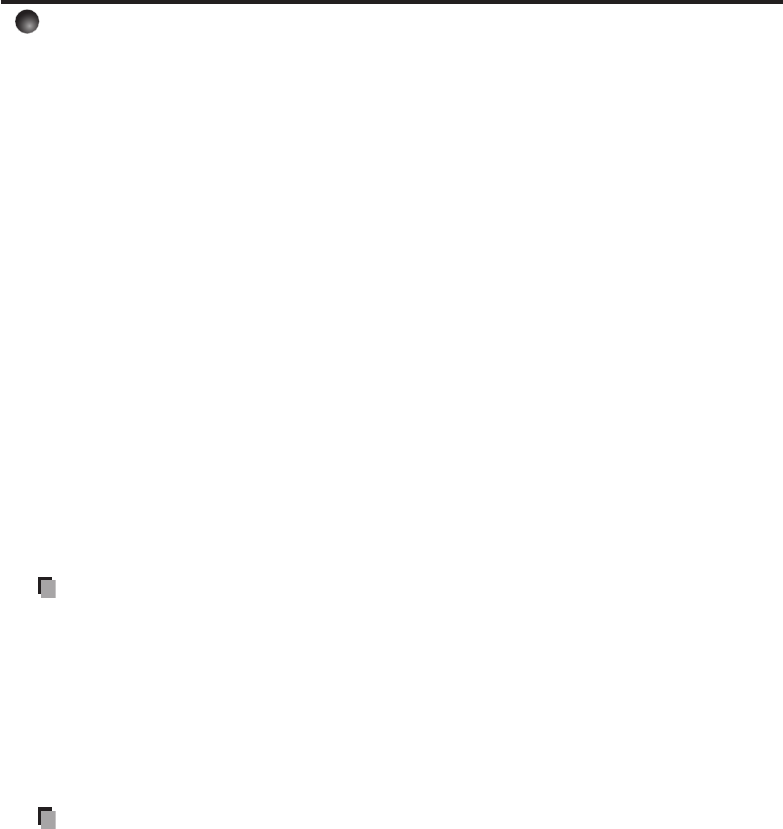
40
Detailed description
[Screen size]
Normal• : Enlarges an input image to fit the screen without changing the aspect
ratio of video signals.
Full• : Displays an input image in 1024 × 768 dot resolution by enlarging it to
fill the entire screen. (X3241N)
Displays an input image in 1280 x 800 dot resolution by enlarging it to
fill the entire screen. (WX3231N)
Thru• :
Displays an input image in the native resolution of the video signals. Thru display is
not available for Y/PB/PR, HDMI (Y/PB/PR signal), Video and S-Video-input images.
The larger image than the screen size will be displayed over the screen. The
input image may appear vertically long with some frequencies of video signals.
Wide
(X3241N)
• : Displays an input image in the center of the screen with a 16:9 aspect
ratio by enlarging it to fit the width of the screen. The upper and lower
portions of the image will be compressed.
Wide display is not available for Computer, HDMI (RGB signal) and Network-
input images.
4:3 zoom
(WX3231N)
• :
Displays an input image with a 4:3 aspect ratio by enlarging it vertically.
The enlarged image will be displayed over the screen. 4:3 zoom display is
not available for Computer, HDMI (RGB signal) and Network-input images.
Fo
r Y/PB/PR and HDMI (Y/PB/PR signal) input, screen size setting function is not
available for t
he video signals with a 16:9 aspect ratio.
For the Network-input images, the size can be set only when the image is displayed.
The size setting is not available when the projector is connected to your computer
using the Network Projector (Windows Vista
®
, Windows
®
7) function. It may fail to
display the image to fill the entire screen with some input image sizes.
For the USB memory-input images, the size cannot be set.
•
•
•
•
Note
Using the screen size setting function on commercial video software, broadcast or
cable-broadcasting programs to display images with the varying aspect ratio except
for the purpose of your private viewing and listening may infringe the copyright
protected by the copyright laws.
[Up/down shift]
Shifts the projected image vertically when [Screen size] is set to [Wide] for X3241N.
Shifts the projected image vertically when [Screen size] is set to [4:3 zoom] for WX3231N.
[Blackboard mode]
Projects the image in colors similar to projecting on a screen.
Precaution
The projected image may differ depending on the type, color, and material of the
blackboard and wall even if the selected color is the same as the projected screens.
[Background]
RICOH is set for [Logo] by factory setting.
If user’s logo has been registered, it is displayed when [Logo] is set for background.
[Start-up screen]
If user’s logo has been registered and this setting is [On], the logo is displayed at start-up.
[User logo]
Part of the image that is input from a computer is registered as a stationary picture
and is displayed it as a logo at start-up and when no signal is input.
•
•
•
•
Using the menus 1 (Continued)