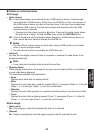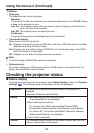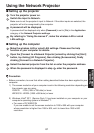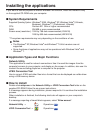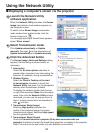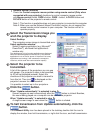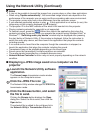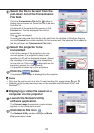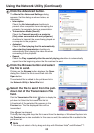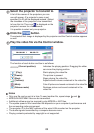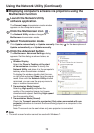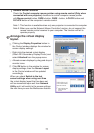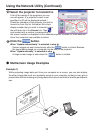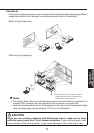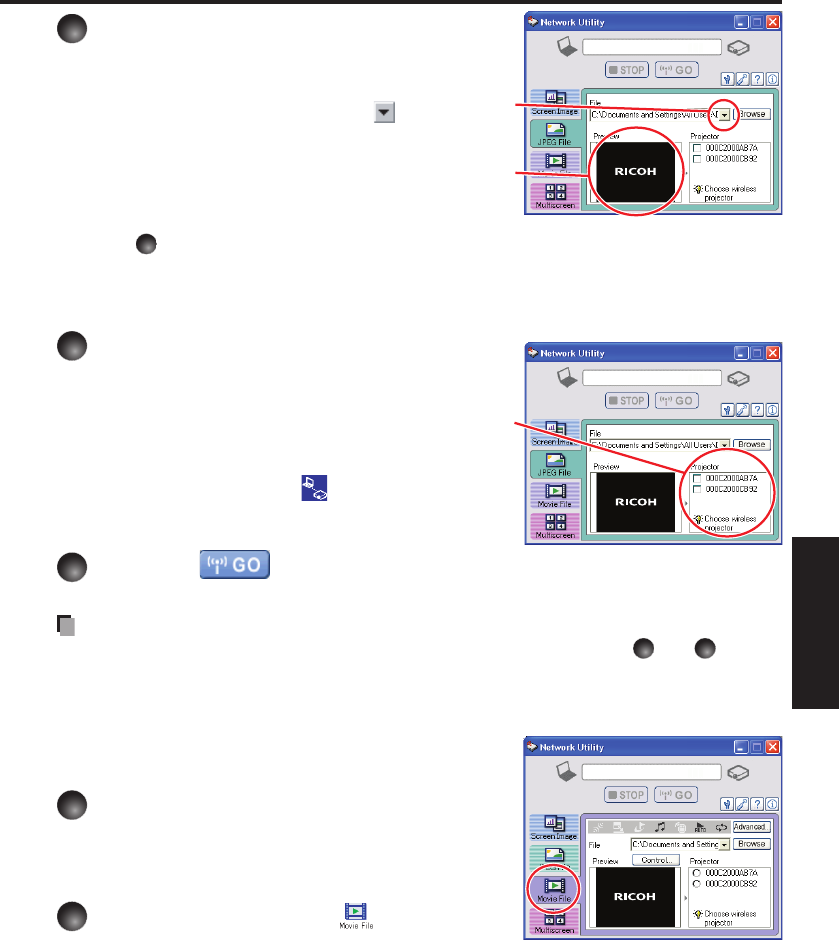
67
Network/
USB memory
4
Select the file to be sent from the
pull-down list of the Transmission
File field.
Click the Transmission File field’s button to
display the pull-down list. Select the file to be sent
from this list.
A thumbnail of the selected file appears in the
Preview box. The file displayed here will be
transmitted.
Step
3
can be skipped.
The way that drag and drop the file to be sent from the desktop or Windows Explorer
into the Preview box is also available. In this case as well, the selected file is added to
the file pull-down list Transmission File field’s.
5
Select the projector to be
transmitted.
A list of the names of the projectors you can
use will appear. (If a projector’s name is not
specified, its ID will be displayed instead.) Select
the checkbox of the projector to be transmitted
to from this list. Then icon is displayed on the
projector’s screen for a few seconds.
It is possible to select up-to four projectors.
6
Click the button.
The selected file’s image is displayed by the projector.
Notes
Only one file can be sent at a time. To send another file, repeat steps
4
and
6
.
Selecting a file by drag and drop may not be available with Windows Vista
®
and
Windows
®
7.
Displaying a video file saved on a
computer via the projector
1
Launch the Network Utility
software application.
The Screen Image transmission mode window
appears on the computer’s screen.
2
Click Movie File icon
.
The Network Utility window changes to Movie
File transmission mode.
•
•